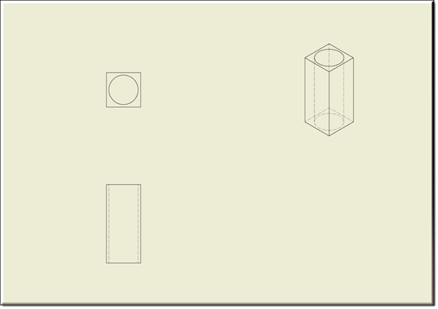Description
Use the Sculpt command in Inventor to add and remove material from an existing solid body, or to create a new solid body based on untrimmed surface geometry. Sculpt works on a wide range of geometry in a surface or mixed surface and solid environment.
This mixin contains the invBodypath, invComponentType and invDirection that supplements the creation of Sculpt feature. The invBodypath needs the path and name of the 2 parts selected for Sculpting. The invComponentType needs to know which part is the kTarget and which part is the kTool.
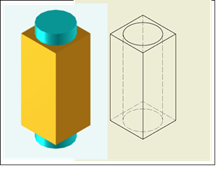
Mixins
InvObjectMixin
RULE NAME |
DESCRIPTION |
TYPE |
DEFAULTS |
CATEGORY |
FLAGS |
|---|---|---|---|---|---|
invBodypath |
A complete string path starting with the component name and pointing up to the solidbody and are separated by a dot. |
String |
""
|
Inventor |
Cached |
invComponentType |
Component Type within an assembly. This component represents a kTarget or kTool. |
String |
"kTarget" |
Inventor |
Cached |
invDirection |
Optional input constant that specifies the sculpt direction for the surface specified by the Surface argument. The direction specifies the side of the surface that should be used when creating the sculpt feature. Valid input is kPositiveExtentDirection, kNegativeExtentDirection or kSymmetricExtentDirection. |
String |
"kPositiveExtentDirection"
|
Inventor |
Cached |
![]()
Project Example:
In your kBridge Examples Projects folder, open the project called ‘Table_KB_Inventor_Example’.
Expand the ‘SculptParts’ folder, expand the Models folder, right click ‘SculptParts’, and select ‘Load Model…’.
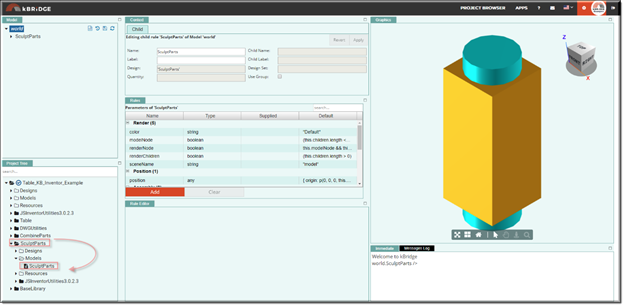
Reference Location:
"world.sculptparts.partsassemblysculpt.partsassemblysculpt0.sculpt.sculpt0.
invsculptcomponent.invsculptcomponent0"
Link: https://knowledgebridge.engineer/projects
In this example a design was created named ‘Sculpt.’ Then BaseAssembly and InvSculpt
were mixed in. At that point, InvSculptComponent was dragged into ‘Sculpt0’ from the InventorUtilities3.0.2.3.
(See InvSculpt for more detail)
Note that quantity is set to ‘2’.
![]()
InvSculptComponent is a Child of Sculpt0
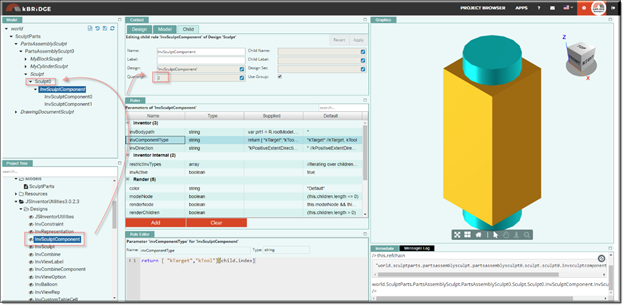
Example using kCutOperation
invName: |
"SculptParts" |
invBooleanOperationType: |
"kCutOperation" |