Setting up SheetDocumentTable
SheetDocumentTable
Create a SheetDocumentTable
In the Project Tree/Table_KB_Inventor_Example/Designs Right click on the Designs folder and select New Design, name it SheetDocumentTable and add InvSheet as the mixin.
Drag SheetDocumentTable into the Model window and into DrawingDocumentTable0.
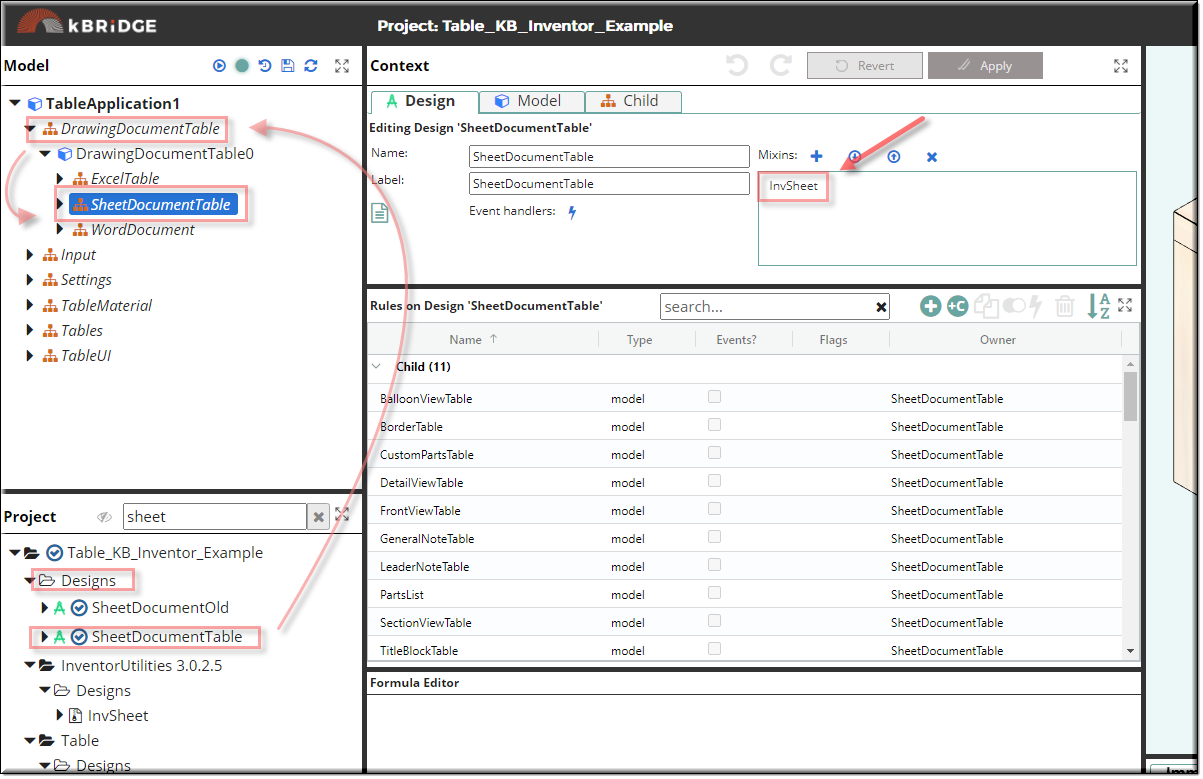
Add Rule values to the SheetDocumentTable
In SheetDocumentTable/Child Tab/ add these values:
RULE NAME |
TYPE |
ADD VALUE |
CATEGORY |
FLAGS |
invName |
string |
"TableAssemblySheet" |
Inventor |
Cached |
invSize |
string |
"kA3DrawingSheetSize" |
Inventor |
Cached |
Add new Rules and values to SheetDocumentTable
In SheetDocumentTable/Design Tab/ add these new rules and values:
RULE NAME |
TYPE |
ADD Default VALUE |
CATEGORY |
FLAGS |
*invScale |
Number |
0.1; |
Inventor |
Cached |
PaperSpaceFrontView |
Number |
5.5; |
Inventor |
Cached |
Add Parameter Value in the child tab.
| *invScale = | var PaperSpace = R.rootModel.drawingdocumentTable.drawingdocumentTable0.sheetdocumentTable.sheetdocumentTable0.PaperSpaceFrontView; |
| var TableLength = R.rootModel.tables.tables0.length; |
| var ScaleValue = PaperSpace * 1 / TableLength; |
| if (ScaleValue > 0.1){ |
| return 0.1; |
| } else { |
| return ScaleValue; |
| } |
We selected the "kA3DrawingSheetSize" because the Table with a length of 55" and a width of 32" fits this drawing paper space. However, if the Table length is increased, the drawing will become too crowded. To make size adjustments we will put a formula in the *invScale rule.
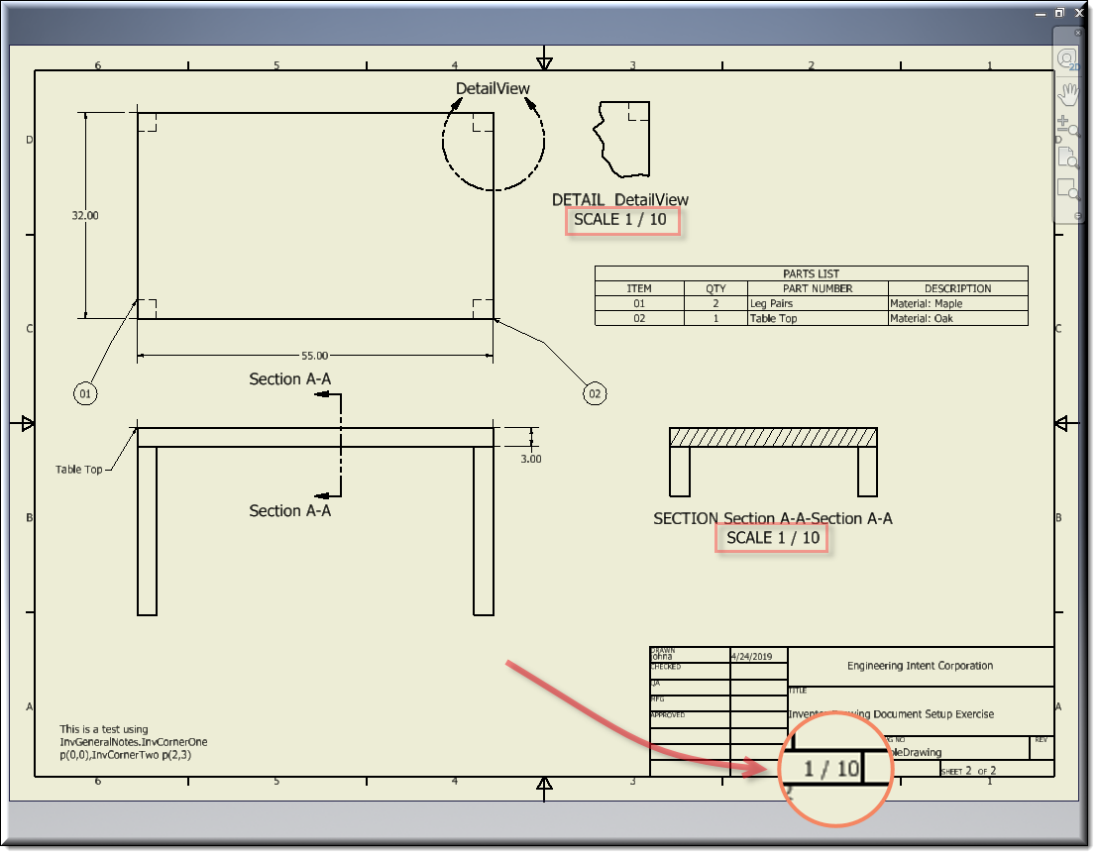
As we add different types of views, we can reference the invScale rule in SheetDocumentTable.
Note: below, the Table length has been changed to 110 but still fits in the paper space because we populated invScale with our formula.
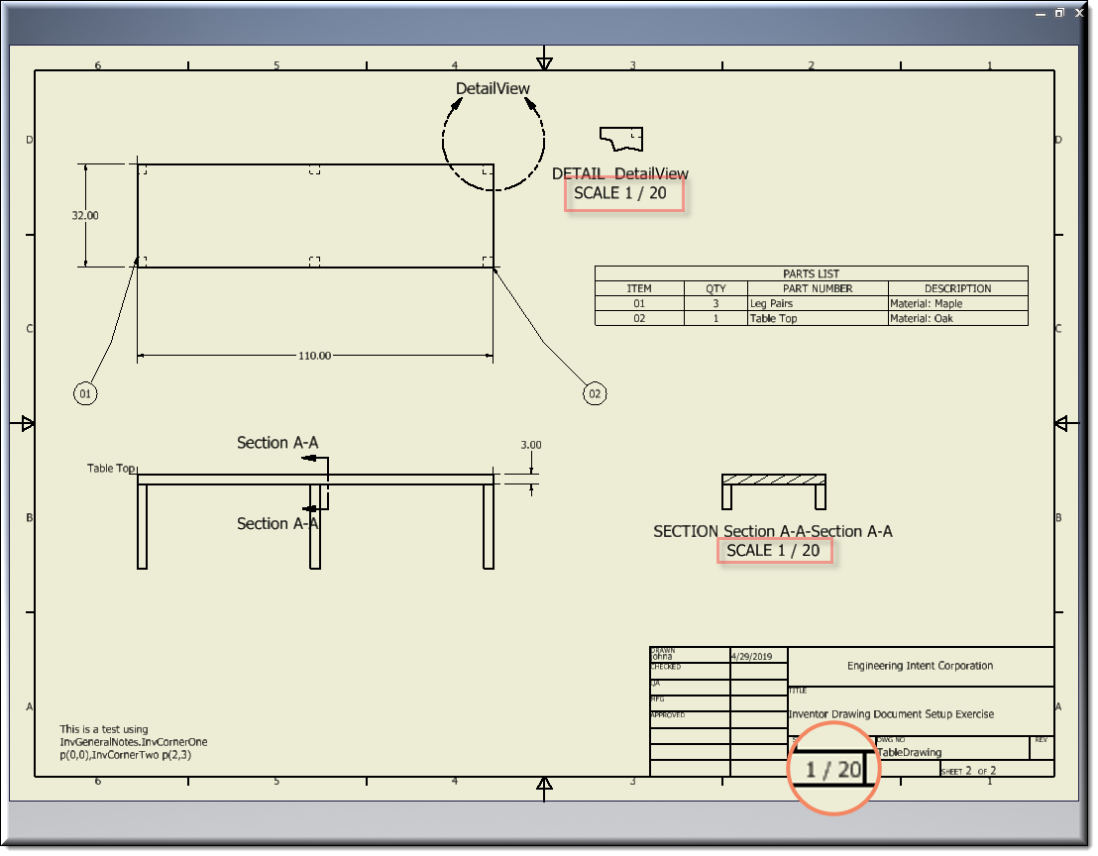
TopViewTable
Create a TopViewTable
Make a new Design, name it TopViewTable and add InvProjectedDrawingView as mixins.
Drag TopViewTable into the Model window and into SheetDocumentTable0.
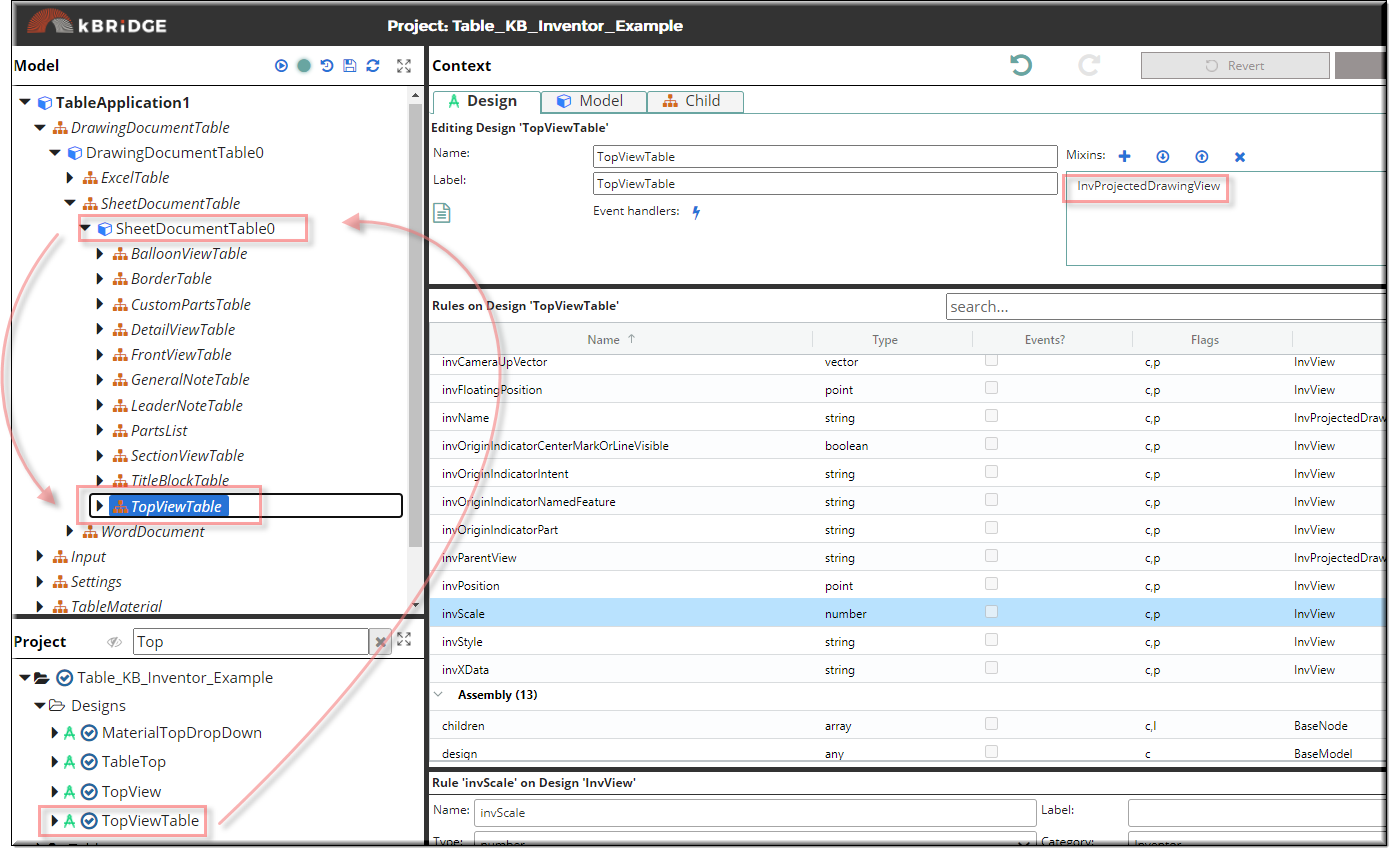
Add Parameter values to TopViewTable.
In TopViewTable/Child Tab/ add these values:
RULE NAME |
TYPE |
ADD VALUE |
CATEGORY |
FLAGS |
invName |
string |
"TopViewTable" |
Inventor |
Cached |
invParentView |
string |
"FrontViewTable" |
Inventor |
Cached |
invPosition |
point |
p(12, 23) |
Inventor |
Cached |
invScale |
number |
R.rootModel.drawingdocumentTable. drawingdocumentTable0. sheetdocumentTable. sheetdocumentTable0.invScale |
Inventor |
Cached |
FrontViewTable
Create a FrontViewTable
Make a new design, name it FrontViewTable and add InvStandardDrawingView as a mixin.
Drag FrontViewTable into the Model window and into SheetDocumentTable0.
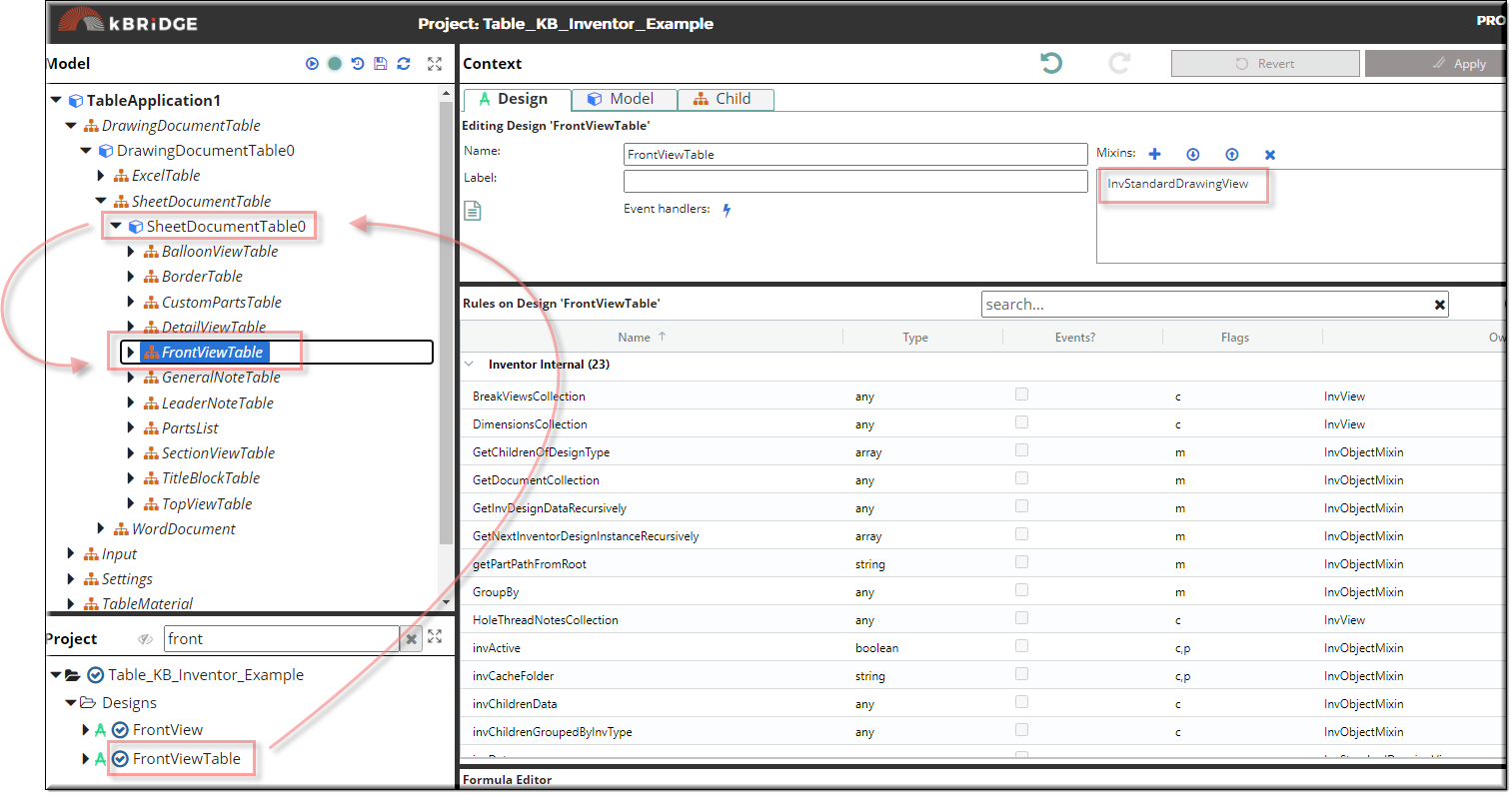
Add Rule values to FrontViewTable.
In FrontViewTable/Child Tab/ add these values:
RULE NAME |
TYPE |
ADD VALUE |
CATEGORY |
FLAGS |
invFullFilename |
string |
R.rootModel.Tables.Tables0.invOutPutFilePath |
Inventor |
Cached |
invName |
string |
"FrontViewTable" |
Inventor |
Cached |
invOrientation |
string |
"kFrontViewOrientation" |
Inventor |
Cached |
invPosition |
point |
p(12,11) |
Inventor |
Cached |
invScale |
number |
R.rootModel.drawingdocumentTable. drawingdocumentTable0. sheetdocumentTable.sheetdocumentTable0. invScale |
Inventor |
Cached |
Test your views
So far you've add a TopViewTable and a FrontViewTable. If you run Inventor, your drawing should look like this:
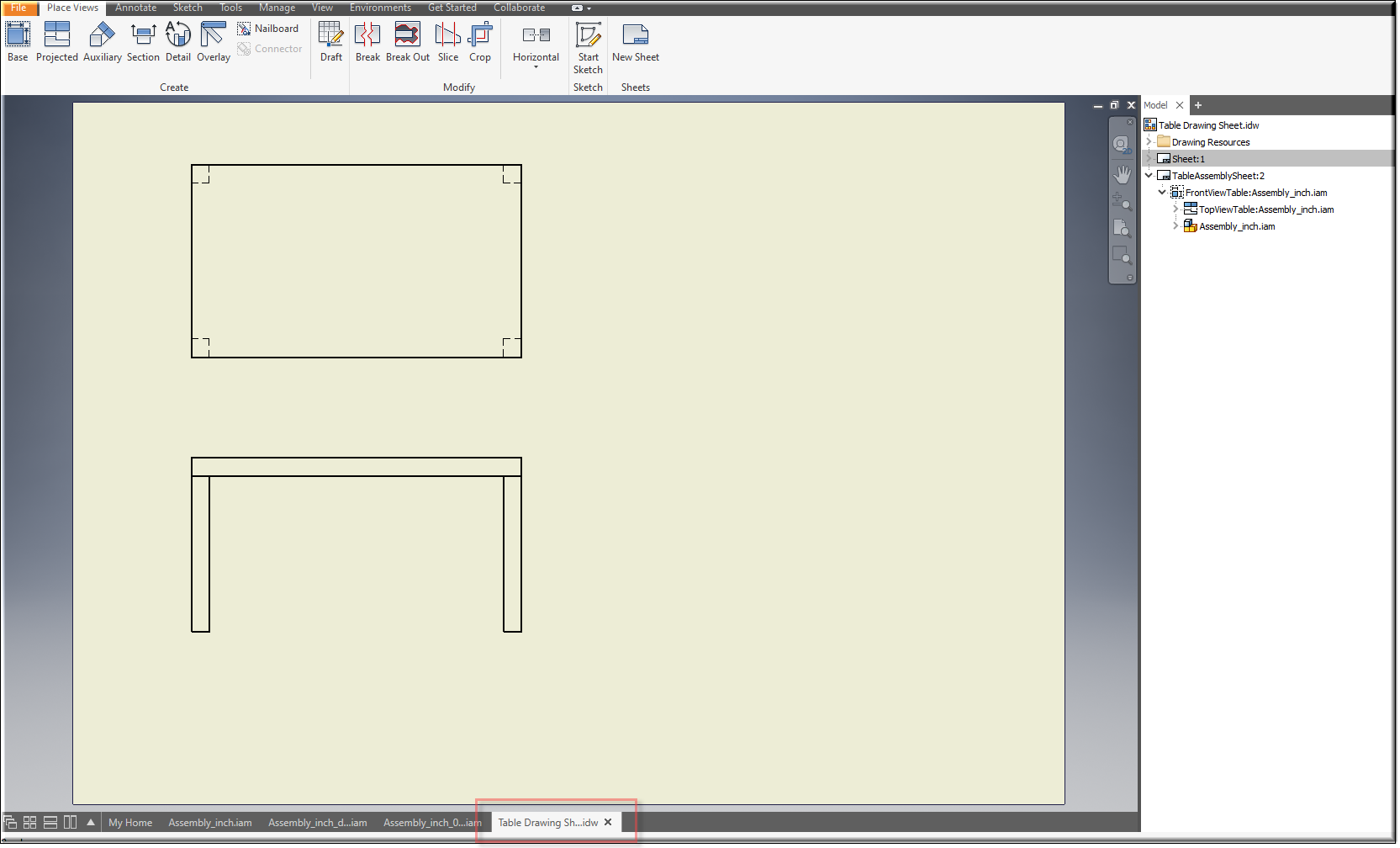
TitleBlockTable
Create TitleBlockTable
Make a new design, name it TitleBlockTable and add InvTitleBlock as the mixin.
Drag TitleBlockTable into the Model window and into SheetDocumentTable0.
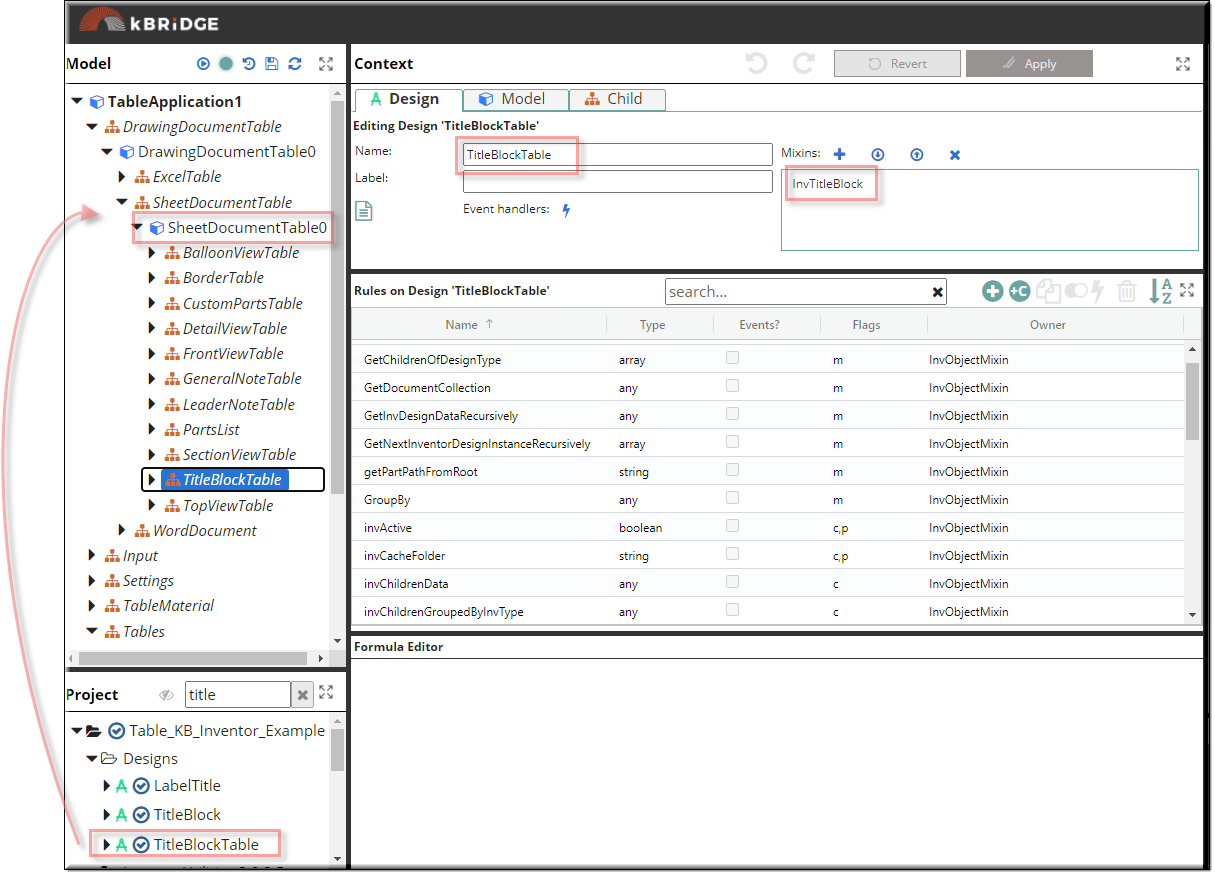
Add Rule values to TitleBlockTable
In TitleBlockTable/Child Tab/ add this value:
RULE NAME |
TYPE |
ADD VALUE |
CATEGORY |
FLAGS |
invName |
String |
"ANSI A_Table" |
Inventor |
Cached |
BorderTable
Create BorderTable
Make a new design, name it BorderTable and add InvBorder as the mixin.
Drag BorderTable into the Model window and into SheetDocumentTable0.
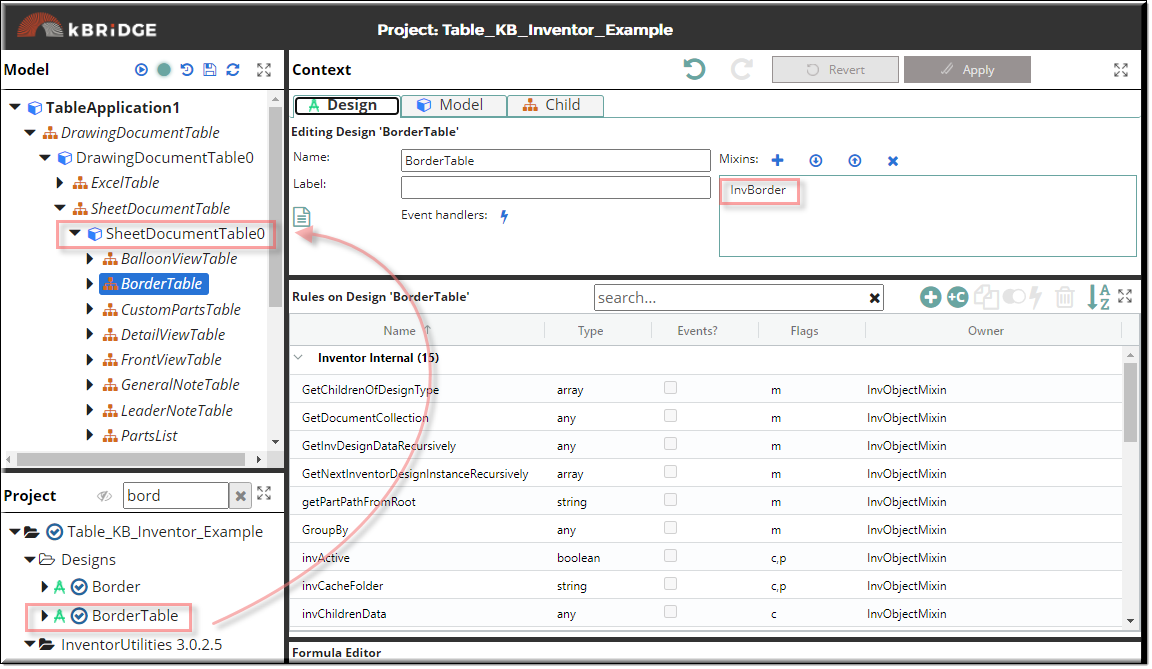
Add Rule values to the BorderTable
In BorderTable/Child Tab/ add these values:
RULE NAME |
TYPE |
ADD VALUE |
CATEGORY |
FLAGS |
invName |
String |
"Default Border" |
Inventor |
Cached |
Test your Table Drawing Sheet
So far you've add a TopViewTable, FrontViewTable, TitleBlockTable and BorderTable. If you run Inventor, your drawing should look like this:
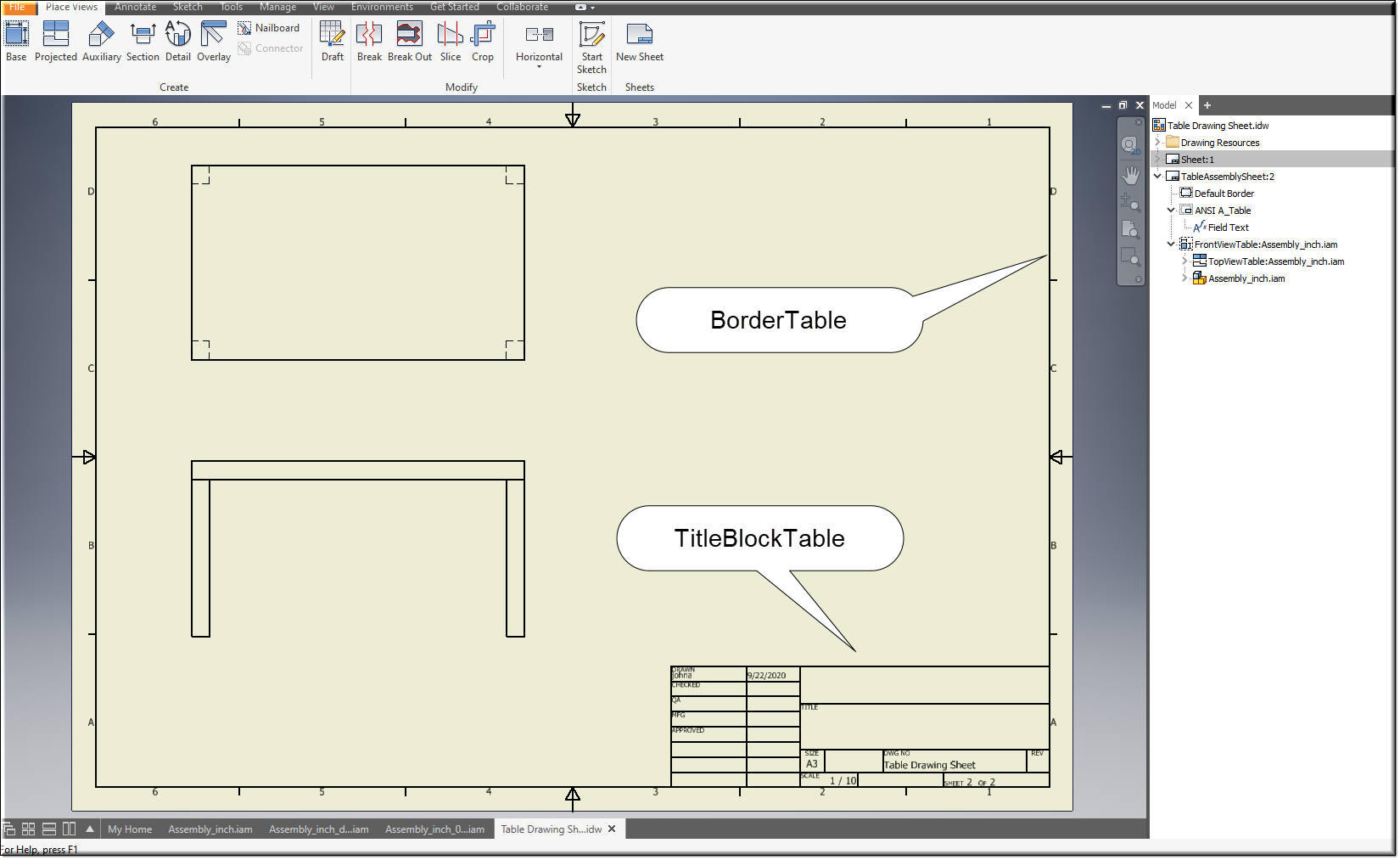
InviProperty
Add InviProperty to TitleBlockTable
This Design gives access to read and write those eligible properties within the TitleBlockTable design.
Drag inviProperty from the Project window into the Model window and drop into the TitleBlockTable0.
Set the Quantity to 2.
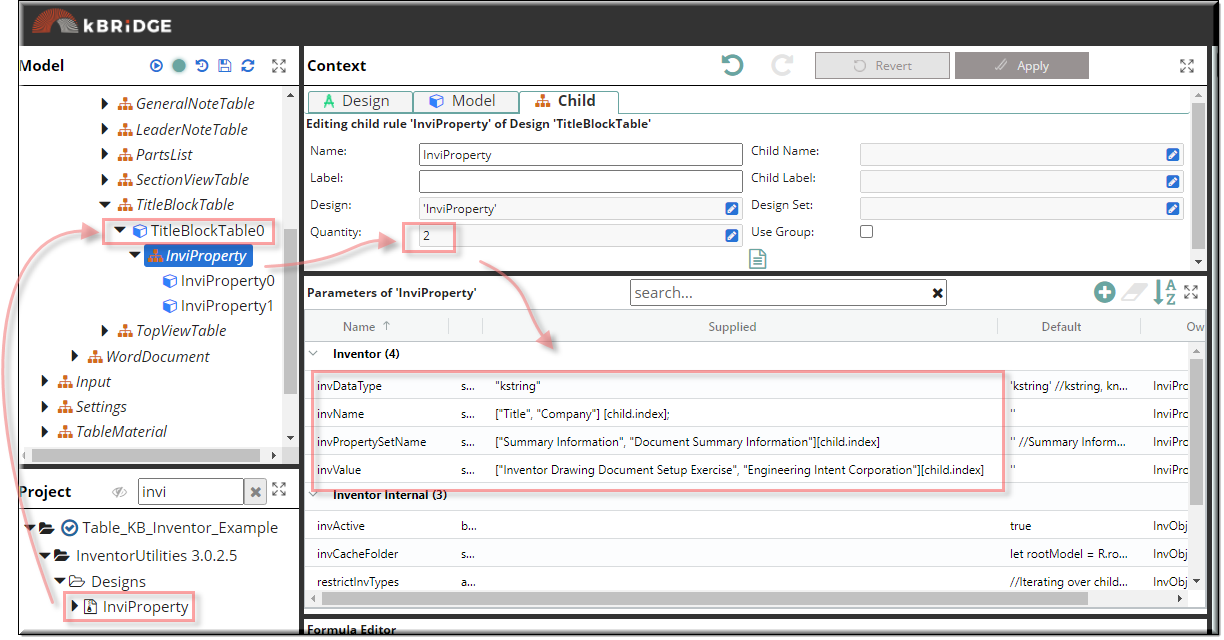
Add Rule values to inviProperty.
In inviProperty/Child Tab/ add these values:
RULE NAME |
TYPE |
ADD VALUE |
CATEGORY |
FLAGS |
invDataType |
string |
"kstring" |
Inventor |
Cached |
invName |
string |
["Title", "Company"] [child.index]; |
Inventor |
Cached |
invPropertySetName |
string |
["Summary Information", "Document Summary Information"] [child.index] |
Inventor |
Cached |
invValue |
string |
["Inventor Drawing Document Setup Exercise", "Engineering Intent Corporation"] [child.index] |
Inventor |
Cached |
Test your Table Drawing Sheet
So far you've add a TopViewTable, FrontViewTable, TitleBlockTable, BorderTable and inviProperty. If you run Inventor, your drawing should look like this:
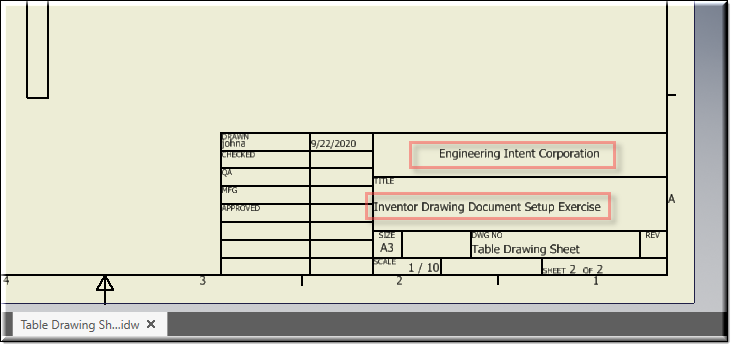
While in Inventor in the Table Drawing Sheet tab, right click on the Field Text and select Edit Field Text.
A menu will pop-up showing the different Property fields available.
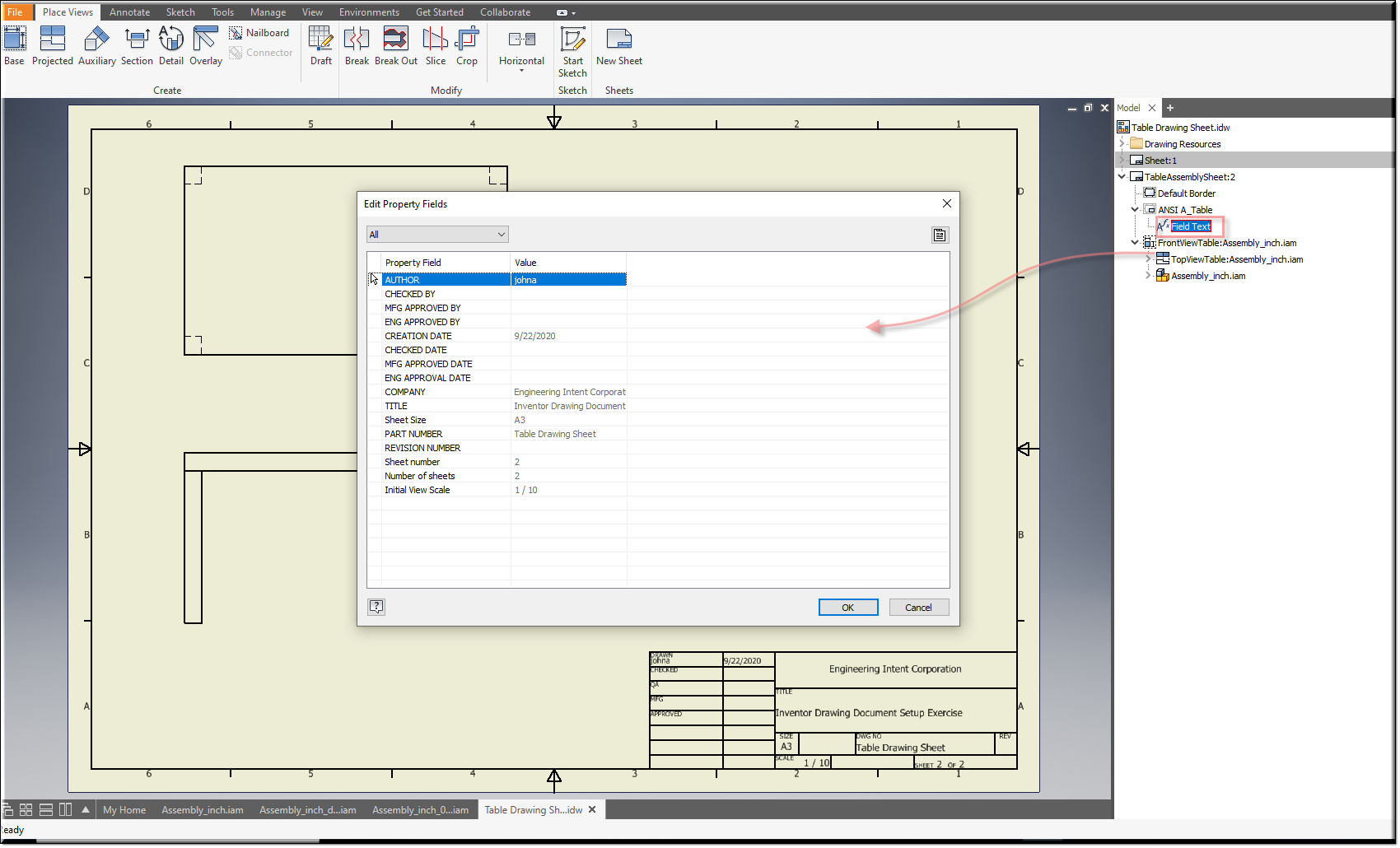
SectionViewTable
Create SectionViewTable
Make a new design, name it SectionViewTable and add InvSectionDrawingView as the mixin.
Drag SectionViewTable into the Model window and into SheetDocumentTable0.
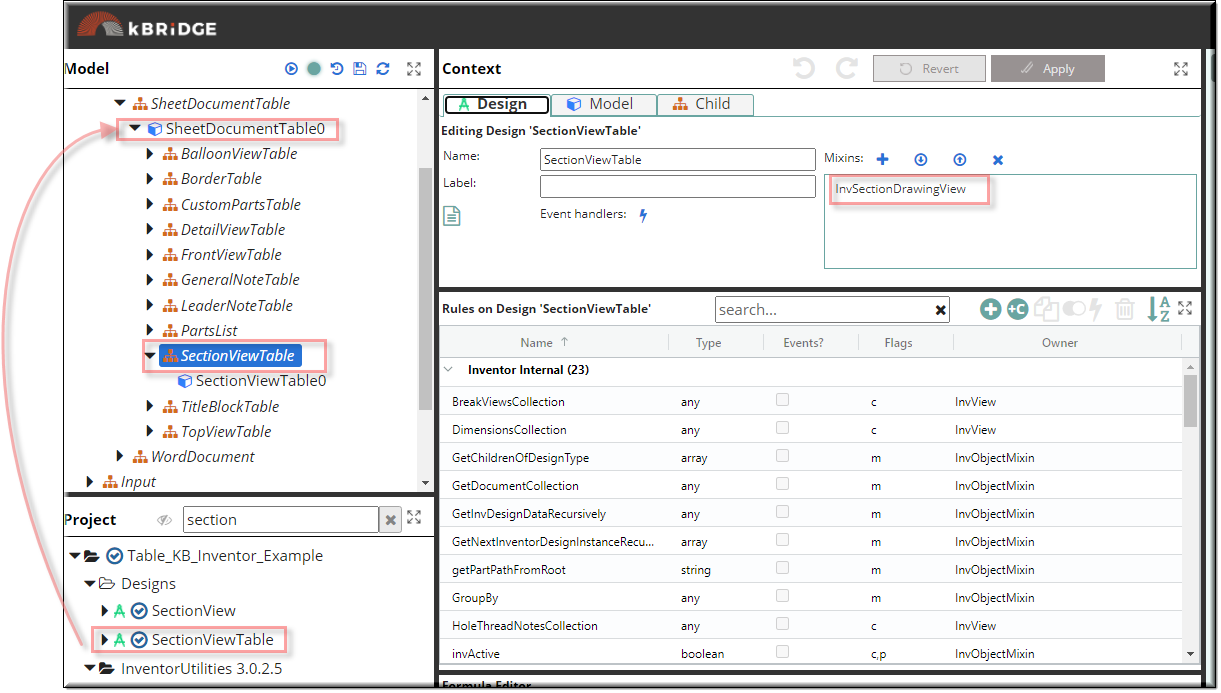
Add Rule values to SectionViewTable:
In SectionViewTable/Child Tab/ add these values:
RULE NAME |
TYPE |
ADD VALUE |
CATEGORY |
FLAGS |
invName |
string |
"Section A-A" |
Inventor |
Cached |
invParentView |
string |
"FrontViewTable" |
Inventor |
Cached |
invPosition |
string |
p(30,14) |
Inventor |
Cached |
invScale |
number |
R.rootModel.drawingdocumentTable. drawingdocumentTable0. sheetdocumentTable. sheetdocumentTable0.invScale) |
Inventor |
Cached |
invSectionPoints |
string |
"10,50,10,10" |
Inventor |
Cached |
SectionViewTable output example:
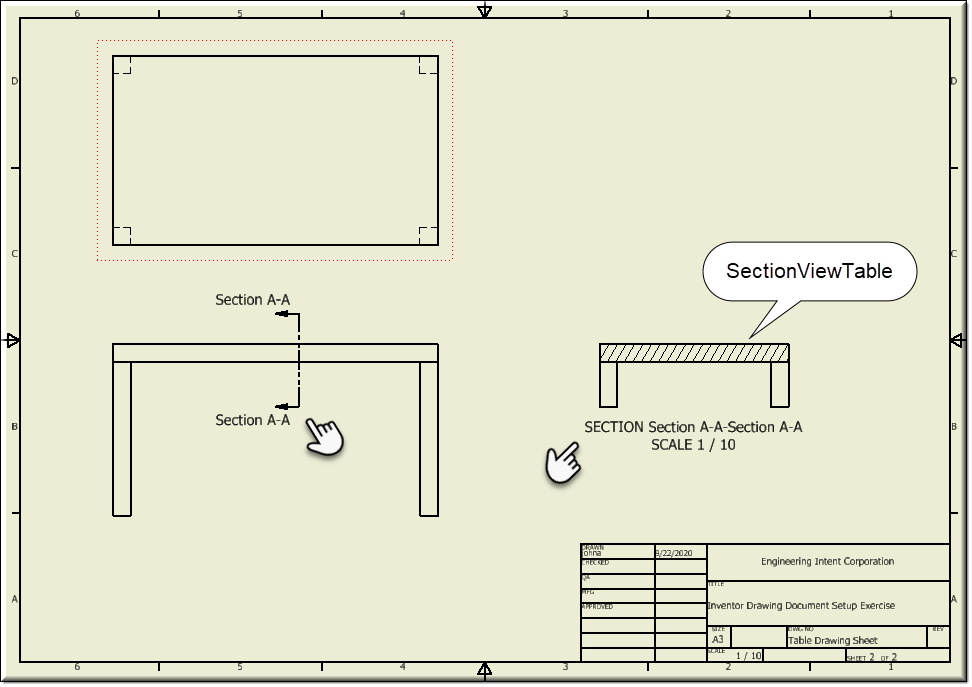
GeneralNoteTable
Create GeneralNoteTable
Make a new design, name it GeneralNoteTable and add InvGeneralNote as a mixin.
Drag GeneralNoteTable into the Model window and into SheetDocumentTable0.
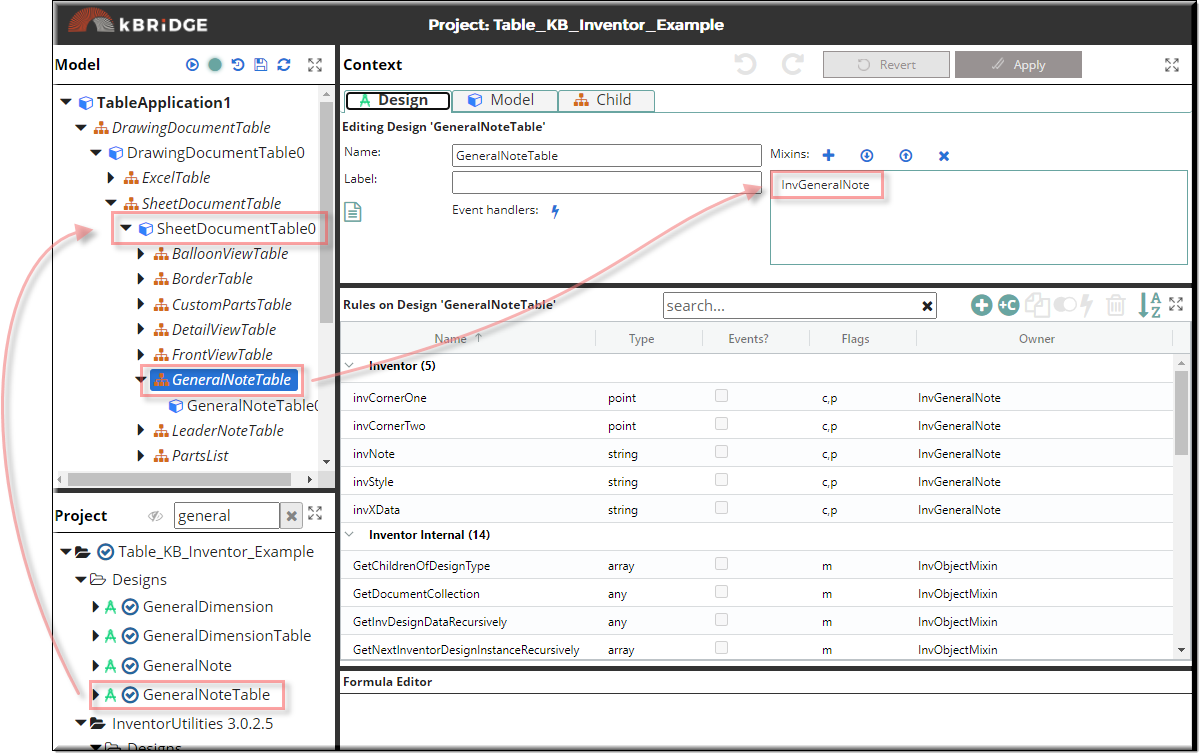
Add Rule values to GeneralNoteTable
In GeneralNoteTable/Child Tab/ add these values:
RULE NAME |
TYPE |
ADD VALUE |
CATEGORY |
FLAGS |
invCornerTwo |
point |
p(2,3) |
Inventor |
Cached |
invNote |
string |
var str = "This is a test using InvGeneralNotes. InvCornerOne p(0,0),InvCornerTwo p(2,3)" return str |
Inventor |
Cached |
GeneralNoteTable output example:
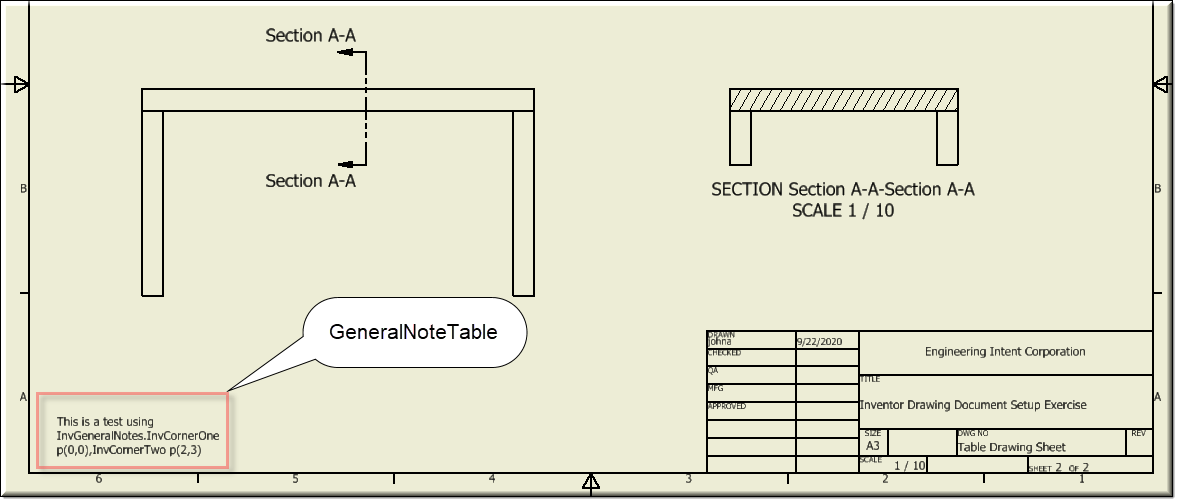
DetailViewTable
Create DetailViewTable
Make a new design, name it DetailViewTable and add InvDetailDrawingView as a mixin.
Drag DetailViewTable into the Model window and into SheetDocumentTable0.
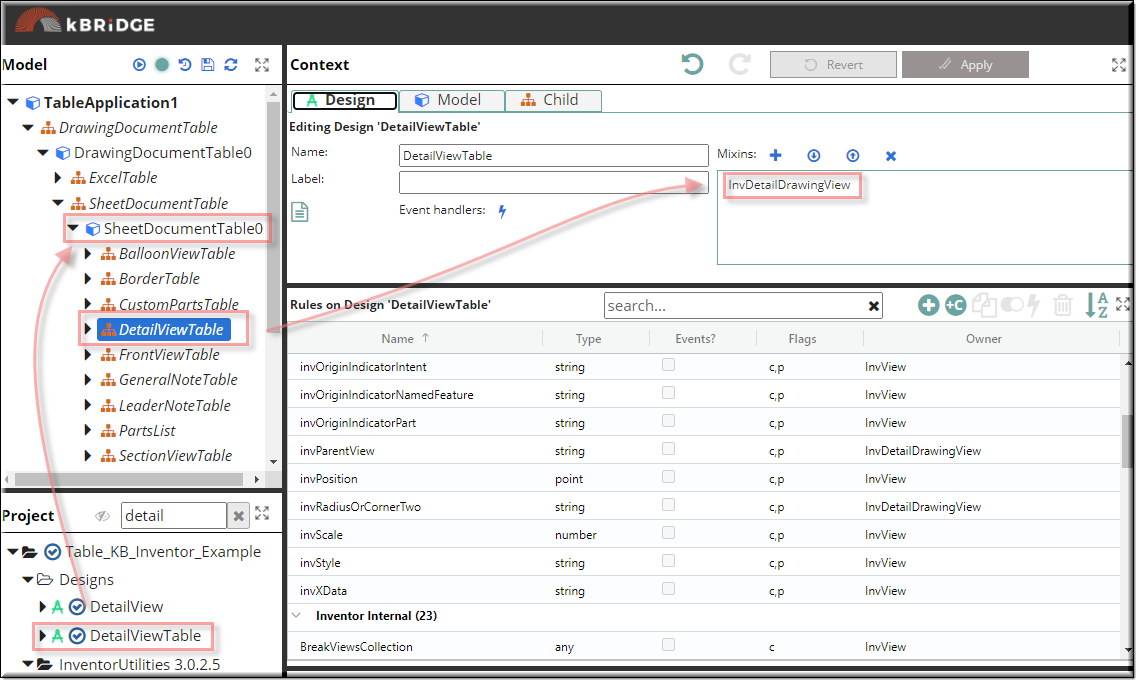
Add Rule values to DetailViewTable
In DetailViewTable/Child Tab/ add these values:
RULE NAME |
TYPE |
ADD VALUE |
CATEGORY |
FLAGS |
invCenterOrCornerOne |
String |
"19,26" |
Inventor |
Cached |
invRadiusOrCornerTwo |
String |
"2" |
Inventor |
Cached |
invParentView |
String |
"TopViewTable" |
Inventor |
Cached |
invViewType |
String |
"kHiddenLineDrawingViewStyle" |
Inventor |
Cached |
invScale |
Number |
R.rootModel.drawingdocumentTable. drawingdocumentTable0. sheetdocumentTable. sheetdocumentTable0. invScale |
Inventor |
Cached |
invPosition |
Point |
p(24,26) |
Inventor |
Cached |
invName |
String |
"DetailViewTable" |
Inventor |
Cached |
DetailViewTable output example:
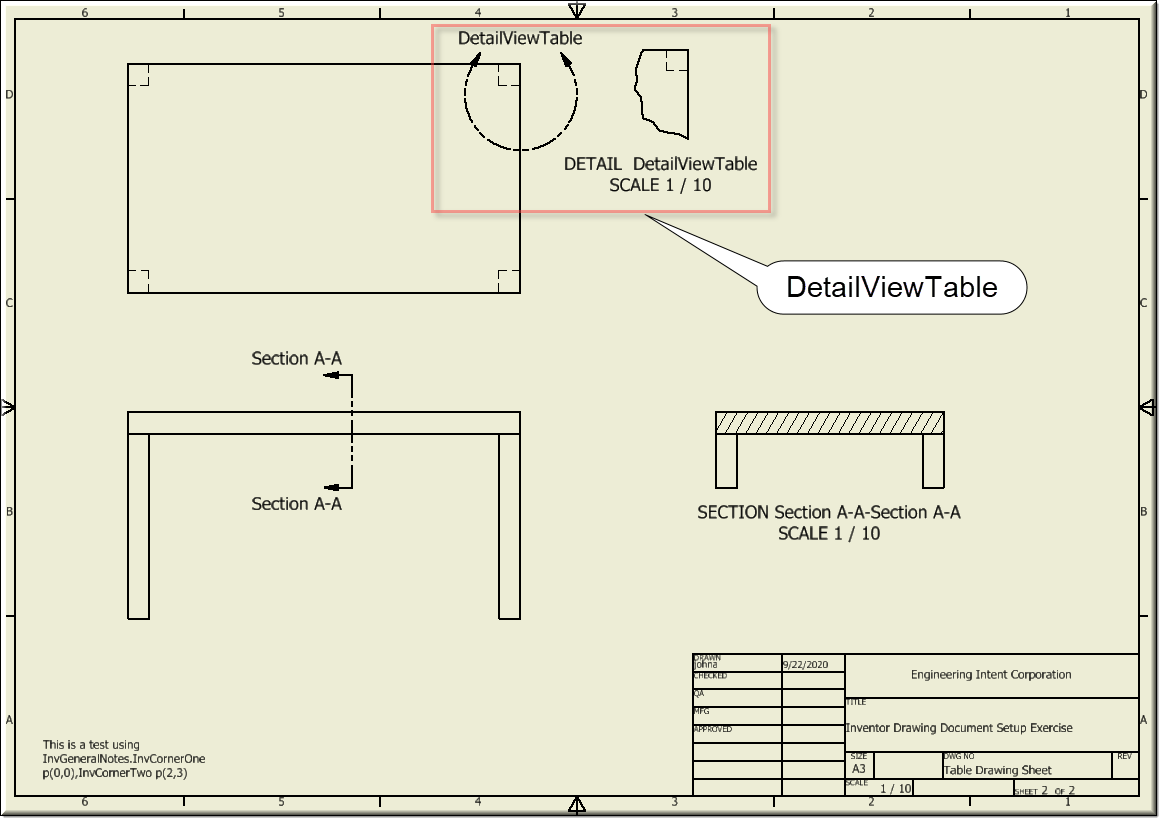
Create BalloonViewTable
Make a new design, name it BaloonViewTable and add InvBalloon as a mixin.
Drag BalloonViewTable into the Model window and into SheetDocumentTable0.
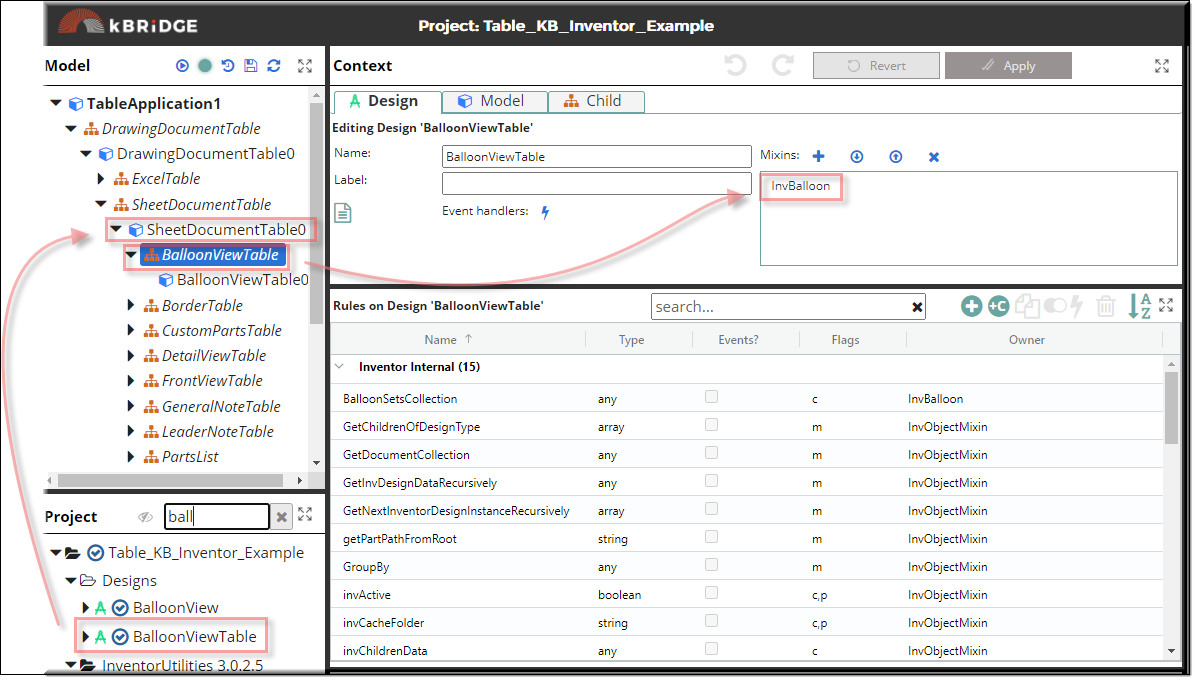
BalloonViewTable
Add Rule values to BalloonViewTable
In BalloonViewTable/Child Tab/ Set Quantity to 2.
In BalloonViewTable/Child Tab/ add these values:
RULE NAME |
TYPE |
ADD VALUE |
CATEGORY |
FLAGS |
*invLeaderPoints |
String |
["23,16,21,18", "4,24,3.5,25"][child.index] |
Inventor |
Cached Required |
**invPart |
String |
["TableTop","TableTop"][child.index] |
Inventor |
Cached Required |
invIntent |
String |
"kStartPointIntent" |
Inventor |
Cached |
invLevel |
String |
"kStructured" |
Inventor |
Cached |
invParentView |
String |
["TopViewTable","TopViewTable"][child.index] |
Inventor |
Cached Required |
invNamedFeature |
String |
["RightTop", "LeftTop"][child.index] |
Inventor |
Cached |
*invLeaderPoints: The points are from the lower left corner of the drawing sheet. "23,16" is the first point and "21,18" is the 2nd point. The third point (arrow) is supplied by the invPart and the invNamedFeature.
** invPart: This is a string reference to the part that you want the arrow of the balloon to point to.
BalloonViewTable output example:
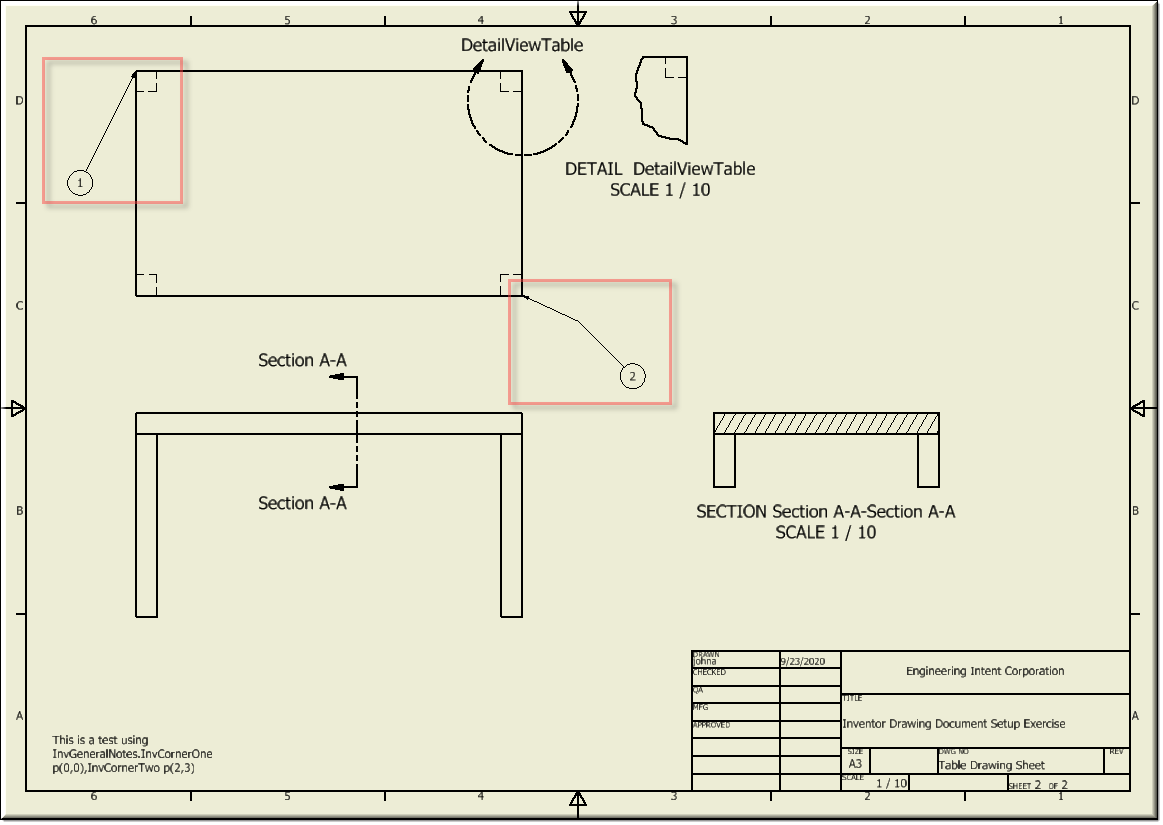 |
Open Table/Factory/Block_inch.ipt in Inventor
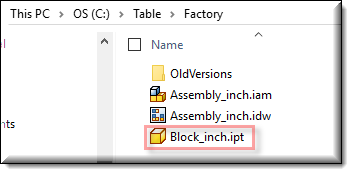
In Inventor"s Tool tab, select Entity Naming Editor and give the block edges Entity Names. Save. Close.
In the example above "RightTop" and "LeftTop" were used for the invNamedFeature value.
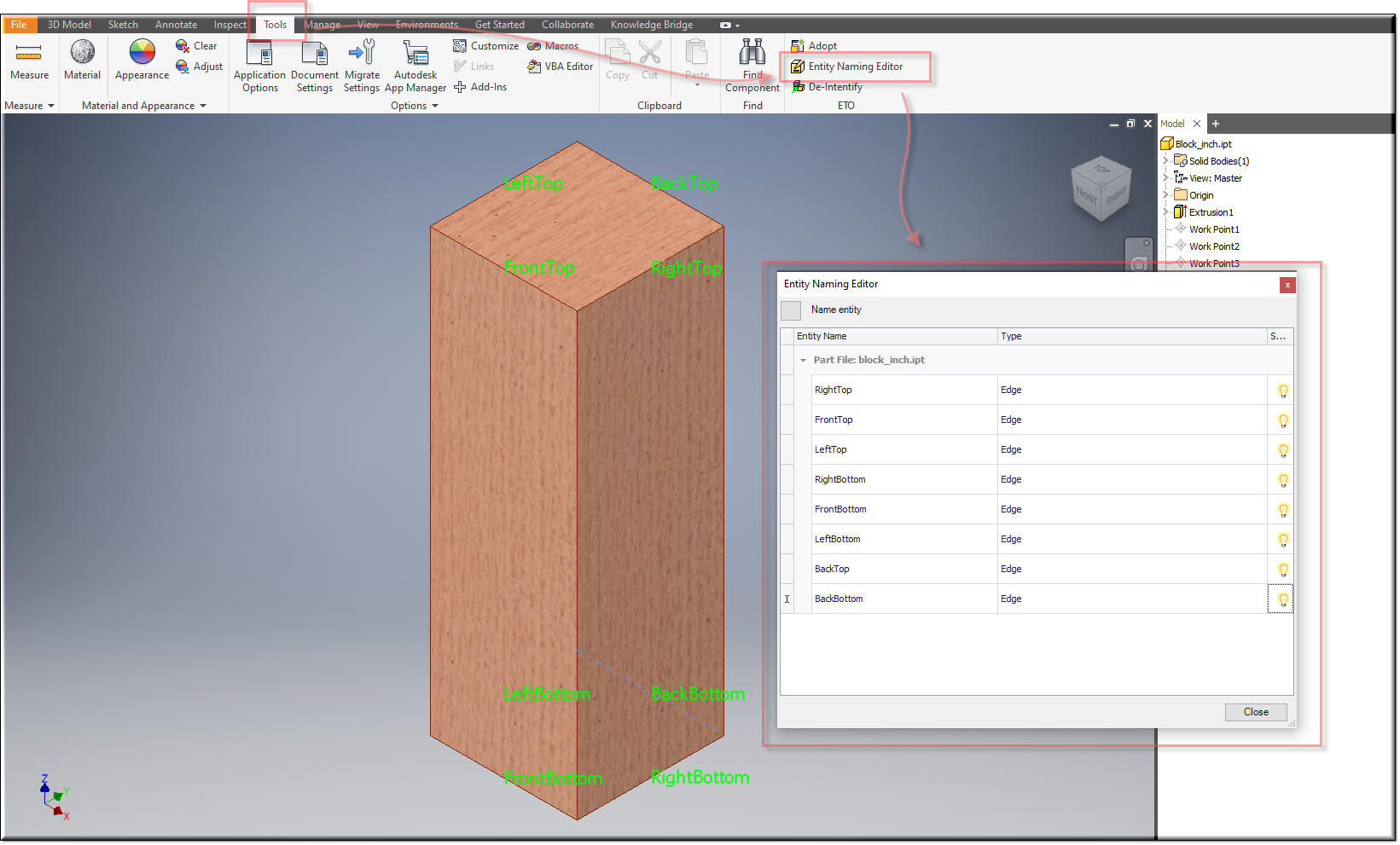
LeaderNoteTable
Create LeaderNoteTable
Make a new design, name it LeaderNoteTable and add InvLeaderNote as a mixin.
Drag LeaderNoteTable into the Model window and into SheetDocumentTable0.
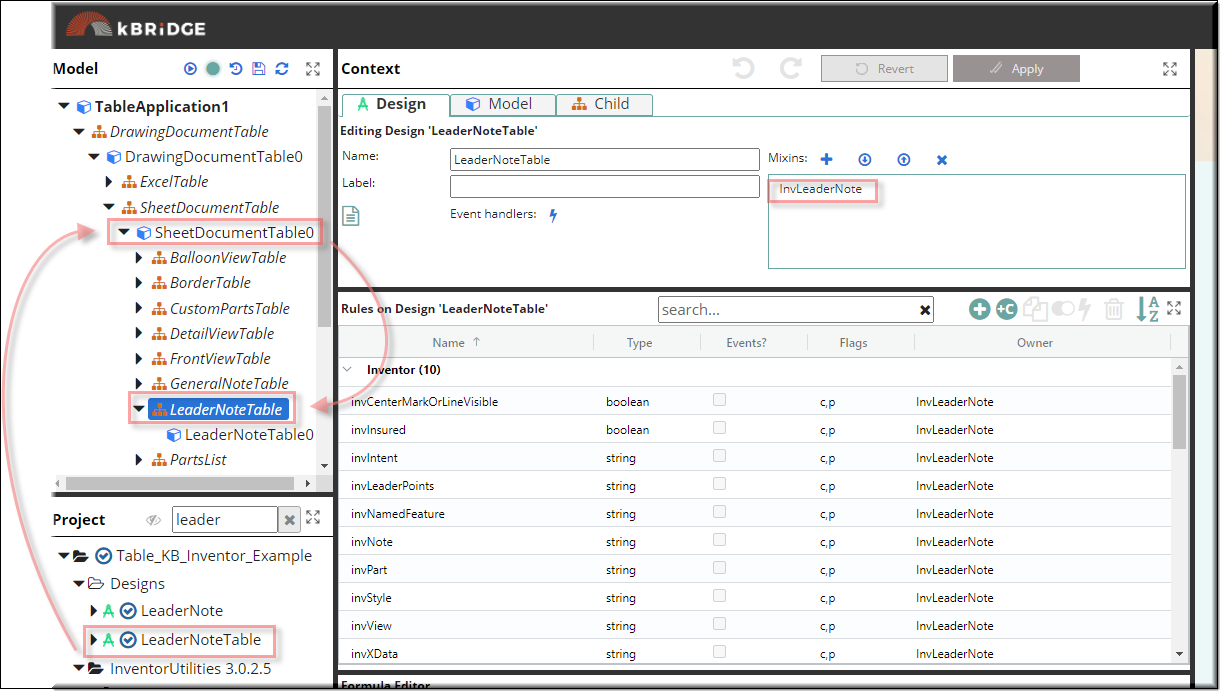
Add Rule values to LeaderNoteTable
In LeaderNoteTable/Child Tab/ add these values:
RULE NAME |
TYPE |
ADD VALUE |
CATEGORY |
FLAGS |
invNote |
String |
"LeaderNote is connected to 'Work Point1'" |
Inventor |
Cached |
invIntent |
String |
"kMidPointIntent" |
Inventor |
Cached |
invLeaderPoints |
String |
"10,5,9,7" |
Inventor |
Cached Required |
invView |
String |
"FrontViewTable" |
Inventor |
Cached |
invPart |
String |
R.rootModel.Tables.Tables0.TableTopGroup. TableTop0.invName |
Inventor |
Cached |
invNamedFeature |
String |
'Work Point1' |
Inventor |
Cached |
invStyle |
String |
"" |
Inventor |
Cached Required |
invCenterMarkOrLineVisible |
Boolean |
true |
Inventor |
Cached |
invInsured |
Boolean |
true |
Inventor |
Cached Parameter |
LeaderNoteTable output example:
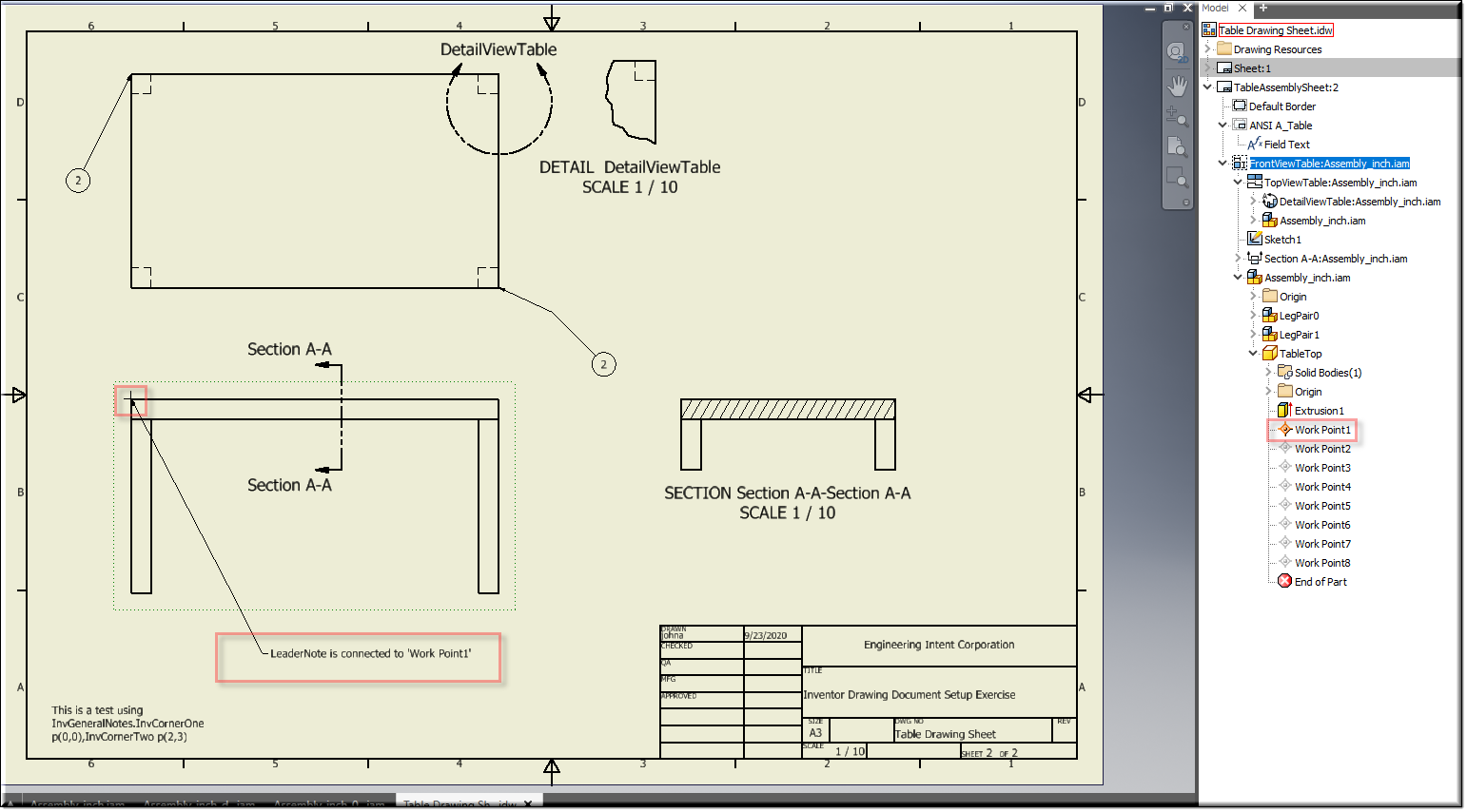
To create Work Points See:
Create Work points for General Dimensions (In General Dimensions)