Render drawing sheet in Inventor.
Open Inventor and set your Projects to Table.
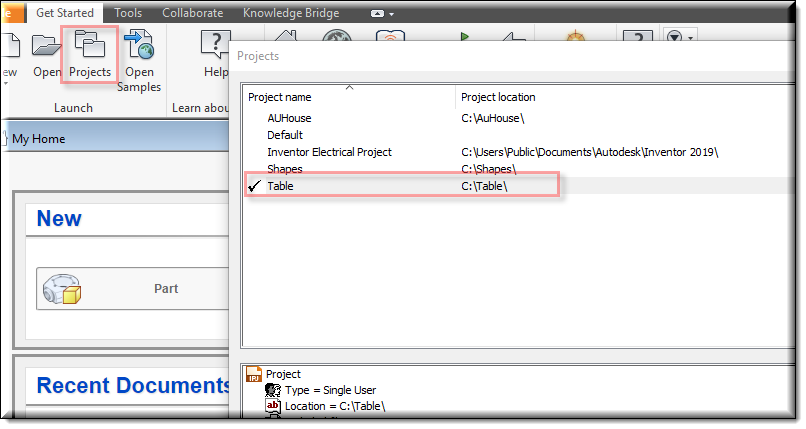
Select the Knowledge Bridge Tab then select the Login icon.
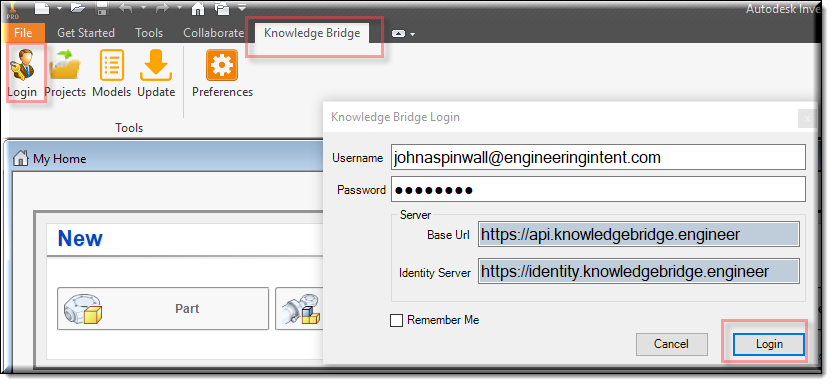
Click on Projects and select your project (Example: Table_KB_Inventor_Example). Click Open.
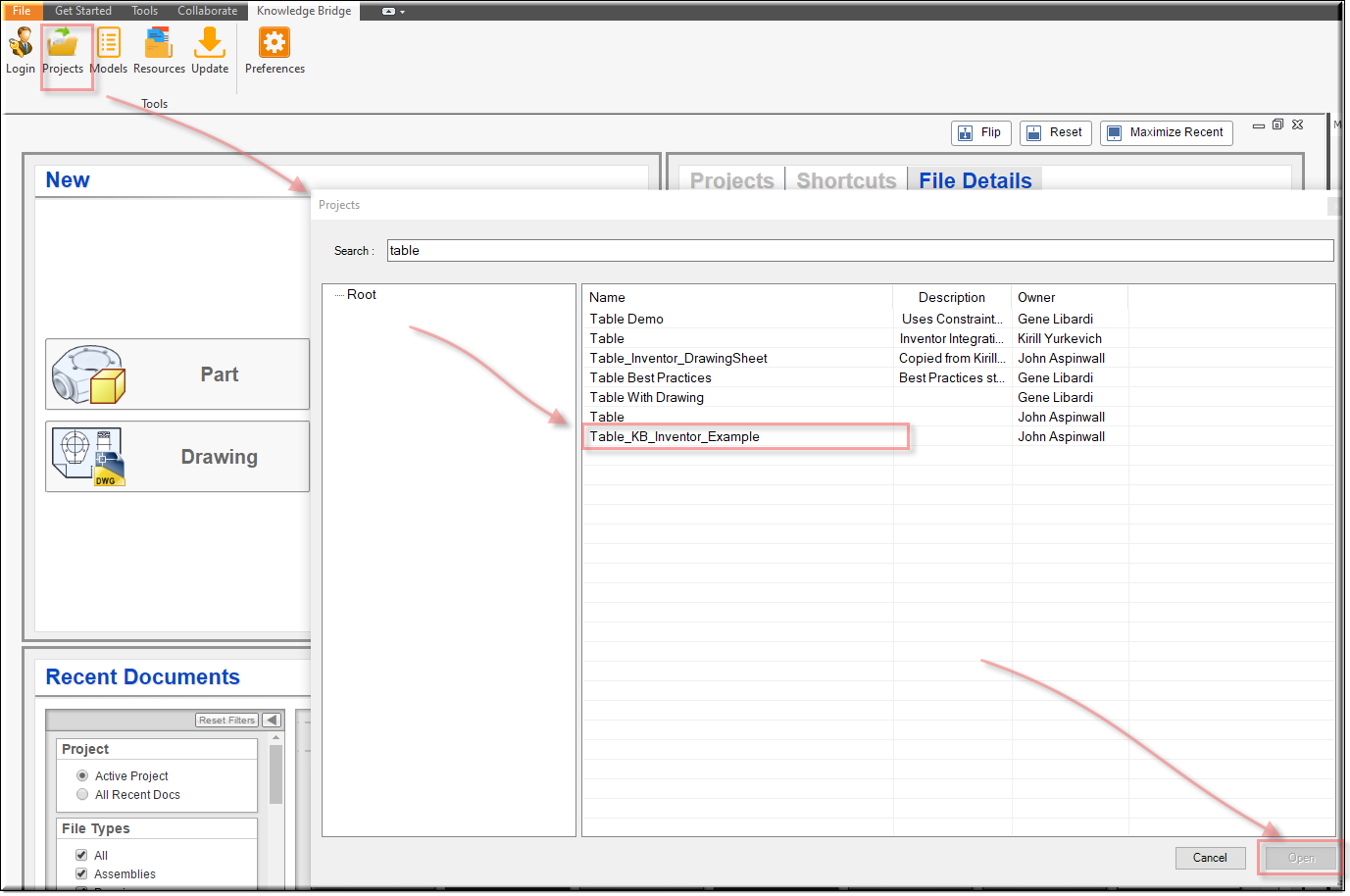
Click on Preferences, In RefChain to XML data: Type in XMLString. Hit Apply
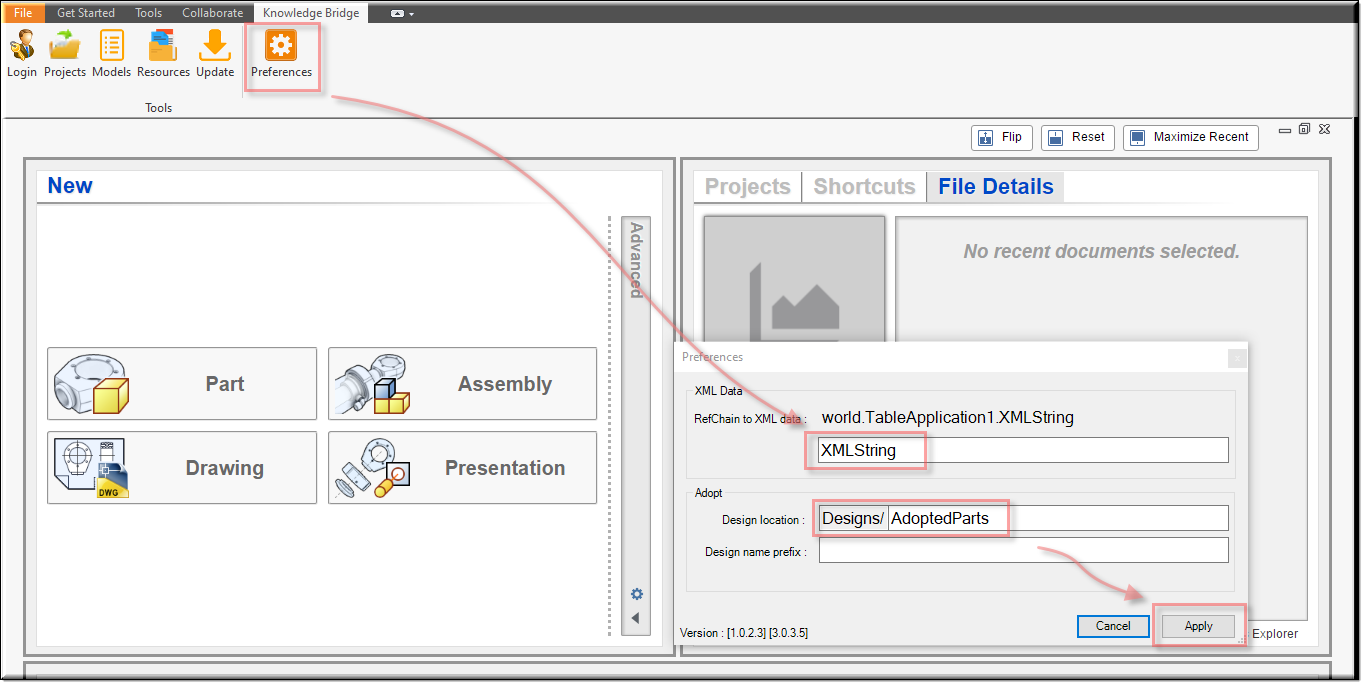
Then Select the Update icon. The model should appear in your Inventor window.
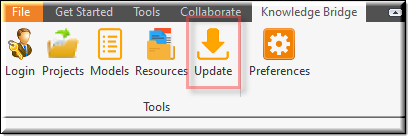

| NOTE: | It’s a good practice to delete the MemberFiles (C:\Table\MemberFiles). New MemberFiles will be written when you run Inventor again. |
You may also need to delete the cache files if there is a problem with the leg design.

