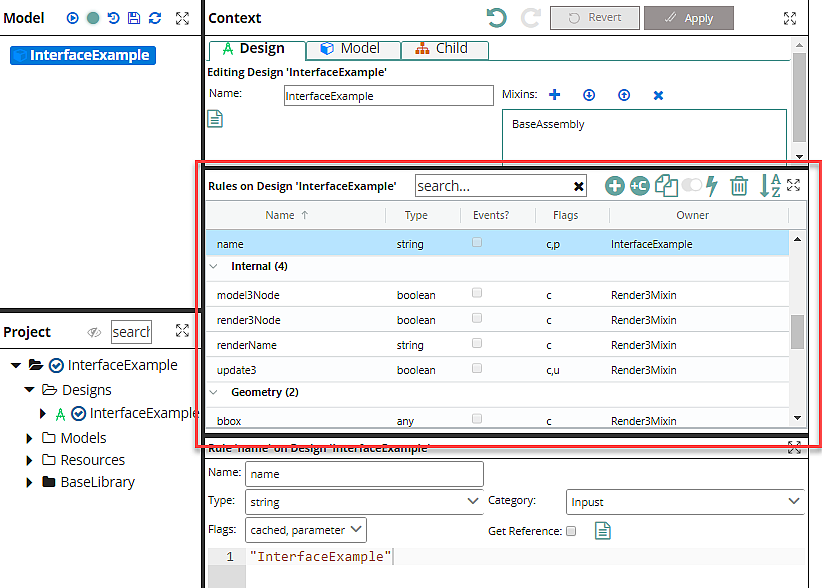
The Rule Grid is a convenient table format that displays Rules and sometimes values with some of their meta-properties, such as Flags (datatypes), owner, etc. The Grid and operation buttons (Add, Copy, Delete, etc.) change with the selection of the context (Design, Model, or Child).
IMPORTANT: You must click the Apply button for an operation to be saved to the system. In addition, the rows and operation options may appear to be the same from Context to Context, but often behave differently or have slightly different meanings.
All of the editing operations described here assume you have write permission on the Designs being edited. If you do not, the operations should be disabled.
Table of Available Operations by Context
Context |
Add Design Rule |
Add Child Rule |
Copy |
Override |
Edit Event Handlers |
Delete |
Hide Categories |
Maximize Pane |
|---|---|---|---|---|---|---|---|---|
Design |
✔ |
✔ |
✔ |
✔ |
✔ |
✔ |
✔ |
✔ |
Model |
✔ |
|
✔ |
✔ |
|
✔ |
✔ |
✔ |
Child |
|
|
|
|
* |
|
✔ |
✔ |
* In the Child Context, there is "Clear Supplied Formula" in place of "Delete."
Design Rule Grid
The Design Rule grid is a primary editing location for most users. It shows a complete listing of all rules in the indicated Design. Since Designs are not Models, but define Models, there is nothing related to the current model tree in this grid. No values column appears.
The Owner column tells you which Design actually defines the rule; it is available in the Design you are editing, but if it the owner is different, it is actually defined elsewhere (on a Mixin) and that Design is shown in the owner column.
Operations
Add adds a new Design Rule to this Design; clicking it will present rule-writing options in the Rule Editor.
Copy creates a copy of the selected rule. This replicates all the rule’s meta properties except name.
Override creates a copy of the selected rule that comes from a mixin, and creates it as a new Rule on the Design being edited. This means that the Mixin’s version of the rule will not be available on Models created from this Design. Those overridden rules are sometimes called "shadowed."
Delete deletes this rule. If this rule was overriding a mixin rule, then that mixin rule will appear in the grid slot that was emptied by the delete.
Model Rule Grid
The Model Rule grid shows rules on a specific Model. These rules can be Design Rules, or they can be Model Rules, which exist only on this Model.
This grid is the only grid which has a values column. This is because values exist only on models, and they are per-instance values. You might have 5 Blocks in your model, and each one can have a different length.
Operations
Add adds a new Model Rule to this Model; clicking it will present rule-writing options in the Rule Editor.
Copy creates a copy of the selected rule. This replicates all the rule’s meta properties except name, and it will be a Model Rule.
Override creates a copy of the selected rule, and creates it as a new Model Rule on the Model being edited. This is only enabled on Design Rules; if a Model Rule already exists, you can’t override it, because there is only one for a given Model.
Delete deletes this Model Rule. If this rule was an override, then the overridden rule will appear in the same place.
Child Rule Grid
The child rule grid shows only parameters of the child being viewed.
Operations
Add adds a parameter. This is rarely used. It is needed only when you are determining the Child’s Design at run-time, and the editor doesn’t know what it is going to be at edit-time. See also the Design Set (advanced mode) for a different solution to this problem. If the editor cannot determine what parameters are possible, you can add them here.
Clear Supplied Formula is enabled only when a supplied parameter is selected. Use clear to remove the supplied formula from the Child rule. The parameter remains; it will use its default formula if nothing is supplied.