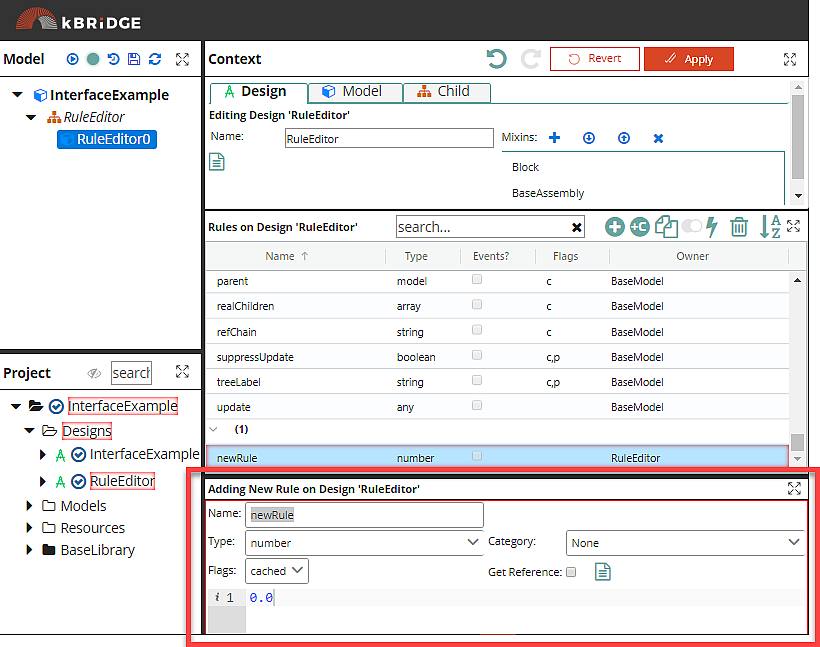
The Rule Editor provides a means for the direct input of Rules or Parameter Rules for a given Design. For example, in the Input Group you can hard-code dimensions - or provide a formula for deriving one dimension based on an engineering Rule. In the screen shot above, the Rule says that the width of the table Child being Designed is half of the table"s length.
The context and title of this editor changes, depending on the type of object you are modifying. In each type of editor, you can create Rules that (for example) add a subassembly if a certain condition is met - in a conveyor belt, Knowledge Bridge can automatically create a Design with a more powerful, larger motor with ancillary mounts when the conveyor load is too heavy for a less powerful motor.
The almost unlimited flexibility and power of Rules is a key reason why Knowledge Bridge is highly effective for quickly solving engineer-to-order Design and configuration problems.
Red Boxes - Apply
When you are editing a Rule, a red box outlines the Context area. This signals that something has changed and that when you are done editing, you must click Apply.
At the same time, a thin red box surrounds the Rule Editor (see below, "Rule Editor").
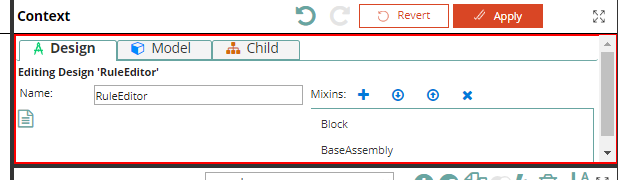
Rule Editor
When editing a Design or Model:
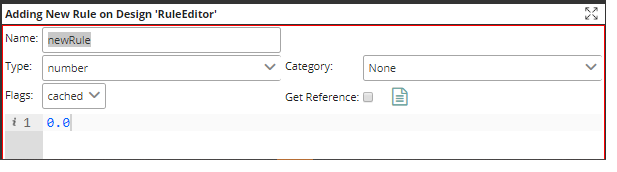
The Rule Editor appears when you need to create or modify a Design or model Rule. When you add a Rule, it is the Rule Editor that allows the user to
•name the Rule
•determine its type
•set its flags
•set its category (including a new category, which you enter directly in the text box, essentially overwriting "None."
•enter the Rule formula itself.
The Category is user-defined and is useful for organizing Rules in your Project and in the Rule Grid.
The "Get Reference" Checkbox
The "Get Reference" box, when you are actively editing a Rule's formula and the box is checked, allows you to navigate up and down the Model Tree to insert a reference chain (RefChain) automatically. This bypasses the sometimes mind-bending difficulties in manually writing RefChains.
Editing a Child Rule Param
When editing a Child Rule Parameter, the choices are different, as seen in the screen shot below:
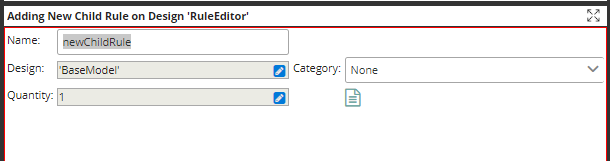
The Child Group Editor allows the user to enter Parameters associated with a given Design as well as the quantity of Children to be added to the Design. Clicking on the Edit icon in Design and Quantity opens a formula editor below "Quantity" where you can edit the Design or Child quantity.