Begin in the Knowledge Bridge (kBridge) Editor
Here you will set some attributes to the Table Design that was automatically created when you created your Table Project, above
Creating a new TableTop Design and adding it to the table Design in the kBridge Editor
This process begins in the Project Editor itself, rather than on the Project Browser.
You begin by clicking on "Designs" folder in the Project Tree. Don"t click the![]() icon, which opens that node to reveal any Designs under the folder heading.
icon, which opens that node to reveal any Designs under the folder heading.
1. Make sure "Designs" is highlighted and right-click on it.
2. Select "Create Design..."
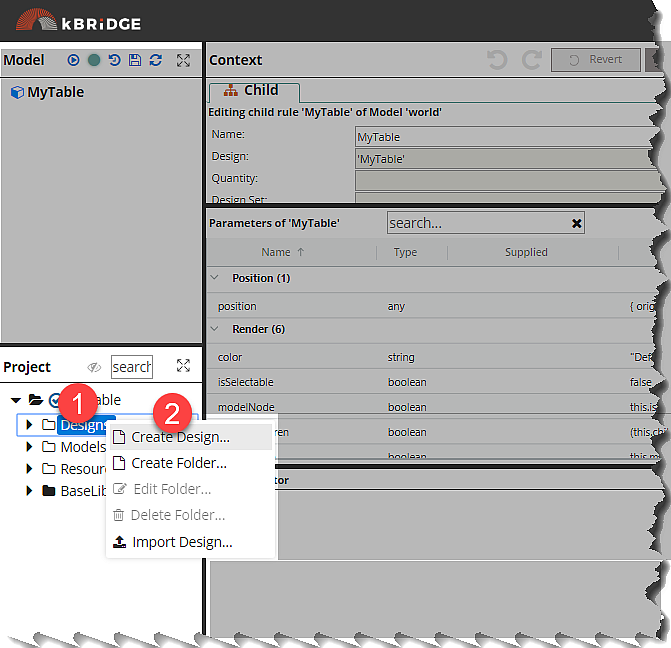
3. Give the Design a name: TableTop
4. Add the Block Design as a Mixin by selecting the Block Design in the left-hand pane, then...
5. ...Clicking on the right-arrow to add Block to the list of Mixins (BaseAssembly was assigned by default).
6. Click OK at the lower right.
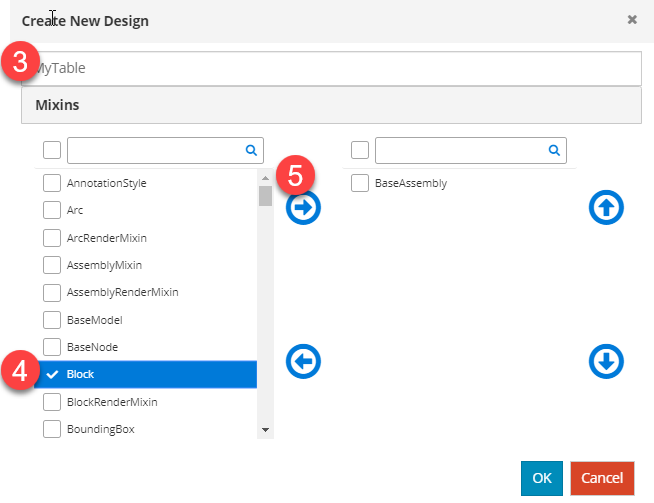
(After you click the right-arrow in Step 5, you will notice that the Block Mixin has been added to the Base Assembly Mixin in the list to the right of the Mixin palette. Block has also disappeared from among the Mixins from which you can choose, because you cannot have multiple Mixins of the same type in your Design.)
Select this new TableTop Design in the Project Tree. Note in the Rules Grid that there are many rules in TableTop – they were inherited from the Block (and other) Mixin Designs!
Block contains many rules, including built-in inputs for height, length, and width.
It's Possible to Include Many Mixins
As we said, there can be multiple Mixins added to a new Design—and additional ones can be added later if the need arises. Why and how you do this is outside the scope of this self-guided training. However, it is good to know that you can move Mixins up or down this right-hand list, and the order they appear in this pane tells kBridge the order of precedence for applying them to your Design.
As you grow in sophistication around Rule creation, you will find that the flexibility and options in Design and Rule creation, though it adds things to think about, is ultimately your friend.
 More about changing Design names or types
More about changing Design names or types