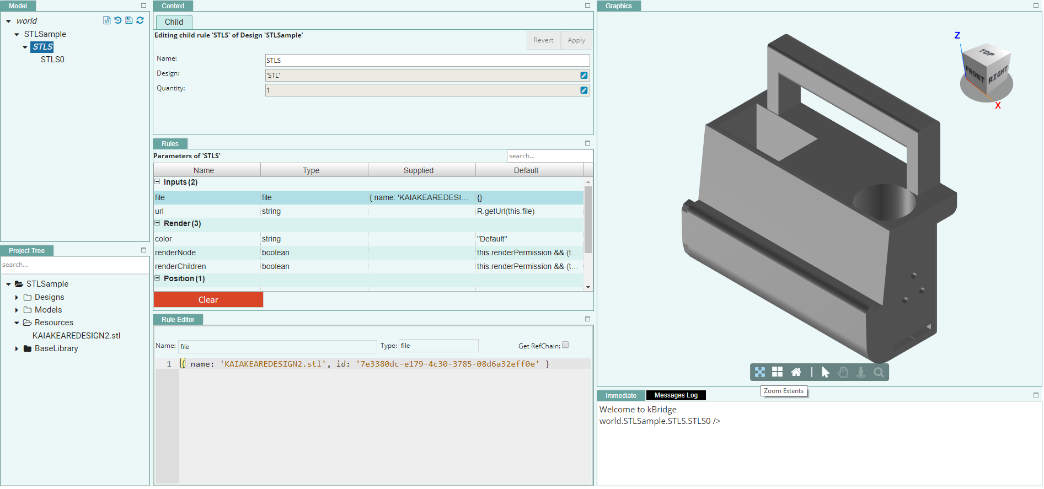Using STL
STL is a readily-available file format that expresses a triangulated representation of a 3D model. Originally developed for 3D printing needs, the format has become (among other uses) a means of passing computer-aided drafting (CAD) data from one application/program to another.
The STL Design is very simple to use; it contains the STLRenderMixin that enables kBridge to render graphics based on STL data, in kBridge’s graphics pane.
Step 1: Import the STL file into the project.
On the Resources folder, right mouse click and select "Import Resource."
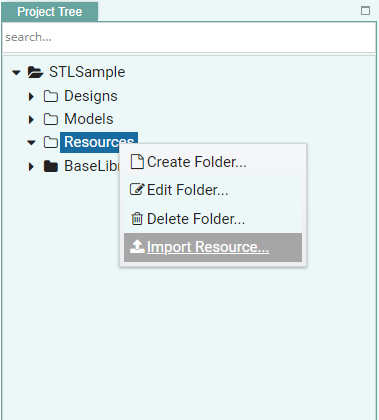
From the "Import Resource(s)" dialog, click "Choose" and select the desired STL file to upload:
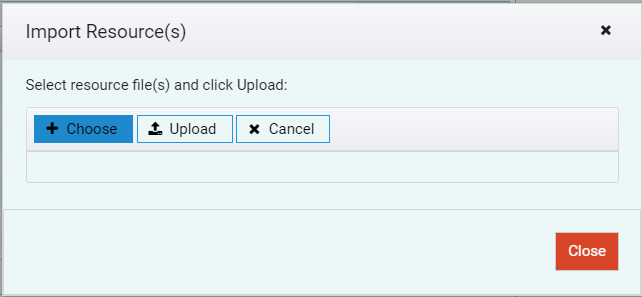
Once the STL has been selected (an example is shown below), click "Upload":
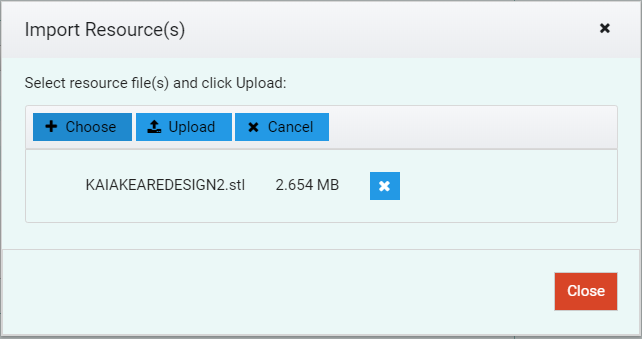
Step 2: Instantiate the STL design.
In the Project Tree, locate the STL design. Drag and drop the STL design on to the desired Model node.
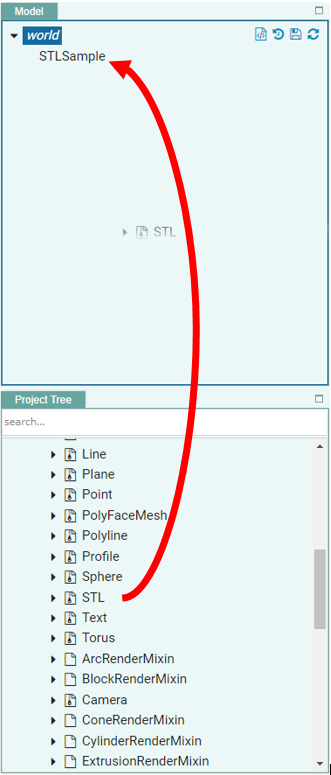
Expand the dropped target node to select the "STLS" group.
Step 3: Pass in input parameters.
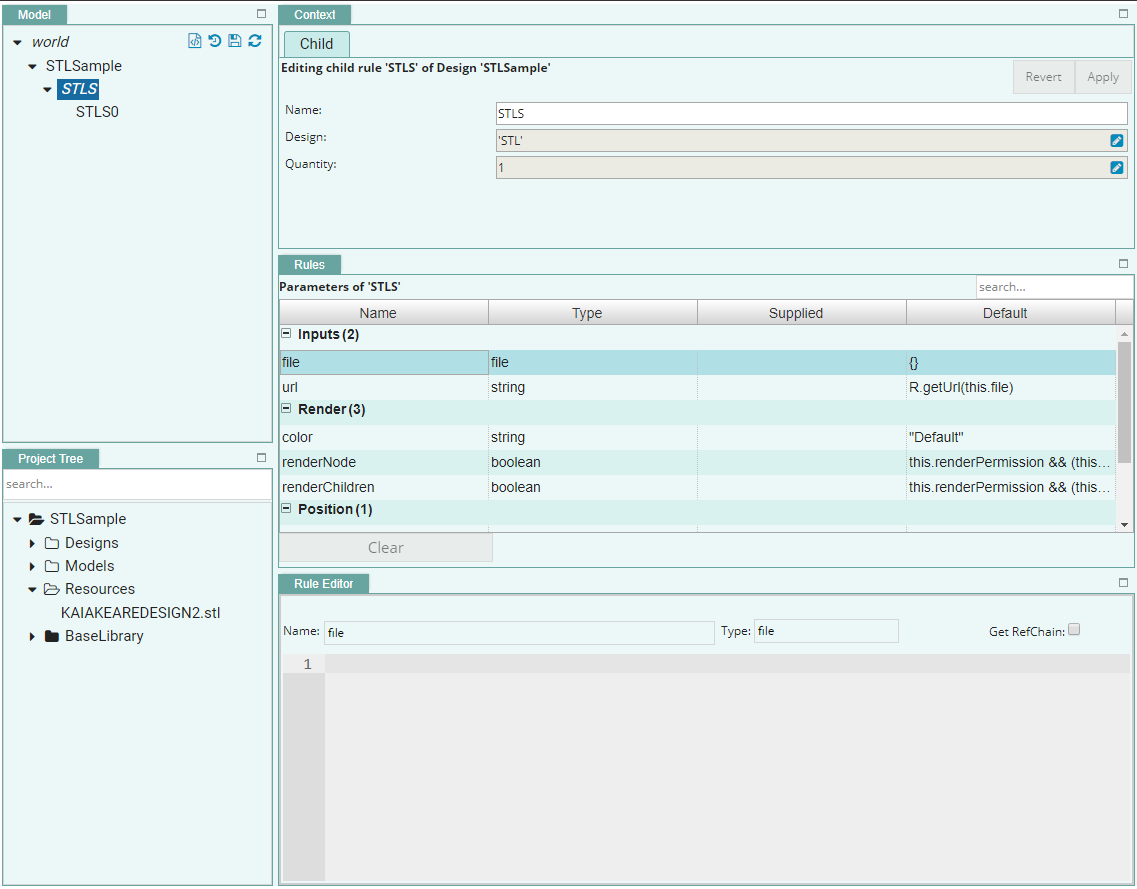
Select the rule "file" in the "Rules" panel.
Check the "Get RefChain" check box in the "Rule Editor".

From the "Resources" folder, select the desired STL file. kBridge brings in the relevant information into the "Rule Editor".
Click "Apply" to accept the changes.
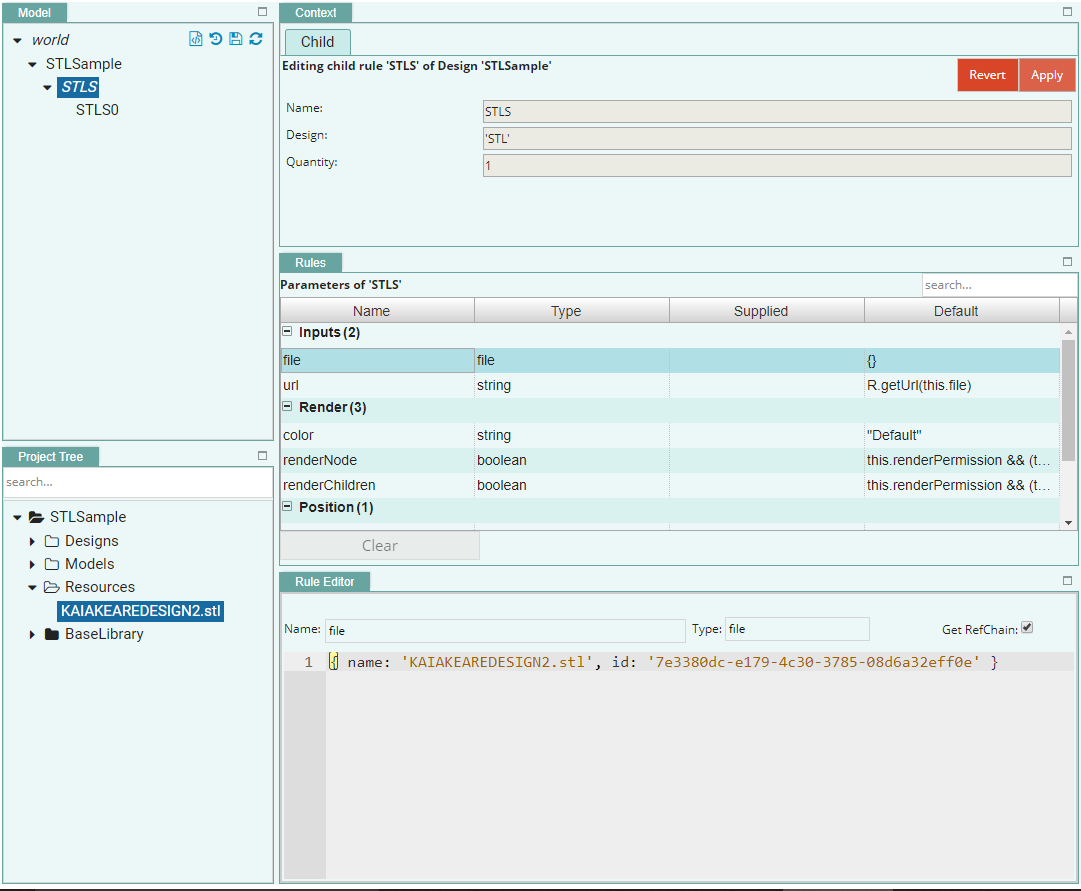
The STL model should now be seen in the "Graphics" panel. (If it is not visible, click on "Zoom Extents" in the Graphics panel.)