After you log in, you see the Project Browser.
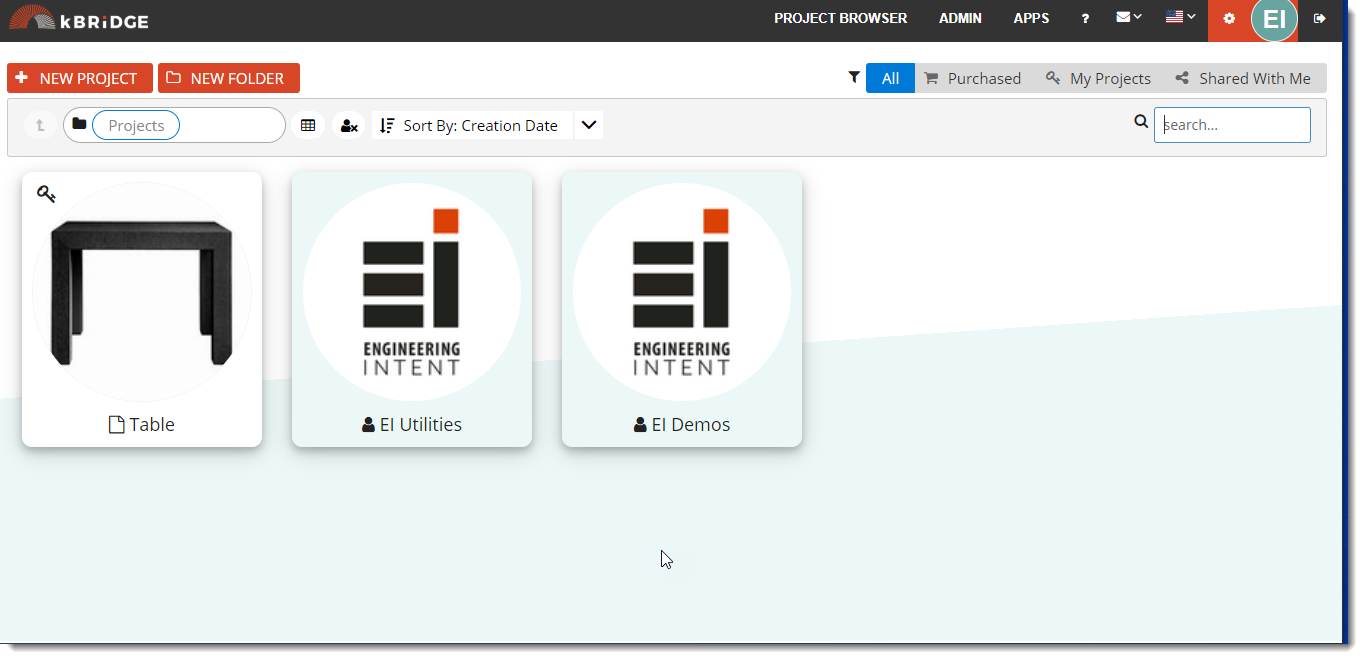
The Project Browser is in effect the kBridge "Home Page." From here, it is one click to any of the Projects on the page.
The Project Browser allows you to review all your Projects. There are filters listed in the upper right menu as follows:
oAll: All Projects that you own or have purchased from the kBridge App Store, or have been shared with you
oPurchased: Projects that have been purchased from the kBridge App Store
oMy Projects: Just those Projects that you have created and own
oShared with Me: Projects that other users have shared with you
Search looks through all the Projects shared with you.
The remaining buttons and inputs are self-explanatory. Note that you can create folders and place Projects within them.
The next unit takes you through the user interface (UI) and the process of creating a Project, then populating it with a Design.