Setting Up Your Account
The first time you use Knowledge Bridge (kBridge), you need to set up your account.
If you are part of a larger group, your IT Admin may have already set up an account for you. In that case, you can skip the account set-up dialog below and go right to the Log In section.
Recommended: Deploy kBridge on a full-screen computer or tablet browser.
NOTE: We strongly recommend that you use Knowledge Bridge on a computer browser (desktop or laptop) with a mouse, and that you expand the browser to full screen. A wide screen monitor is recommended.
Optionally you can use a tablet with mouse.
Knowledge Bridge is compatible with
oChrome
oEdge
Accessing Knowledge Bridge - Setting up Your Account
Setting up your account:
1. In one of the compatible browsers, go to www.KnowledgeBridge.Engineer
2. Mouse to "LOGIN" at the bottom of the screen and left-click on it
3. After clicking, you"ll get a Log In Dialog where you set up a new user account. Click on "Register as a new user?":
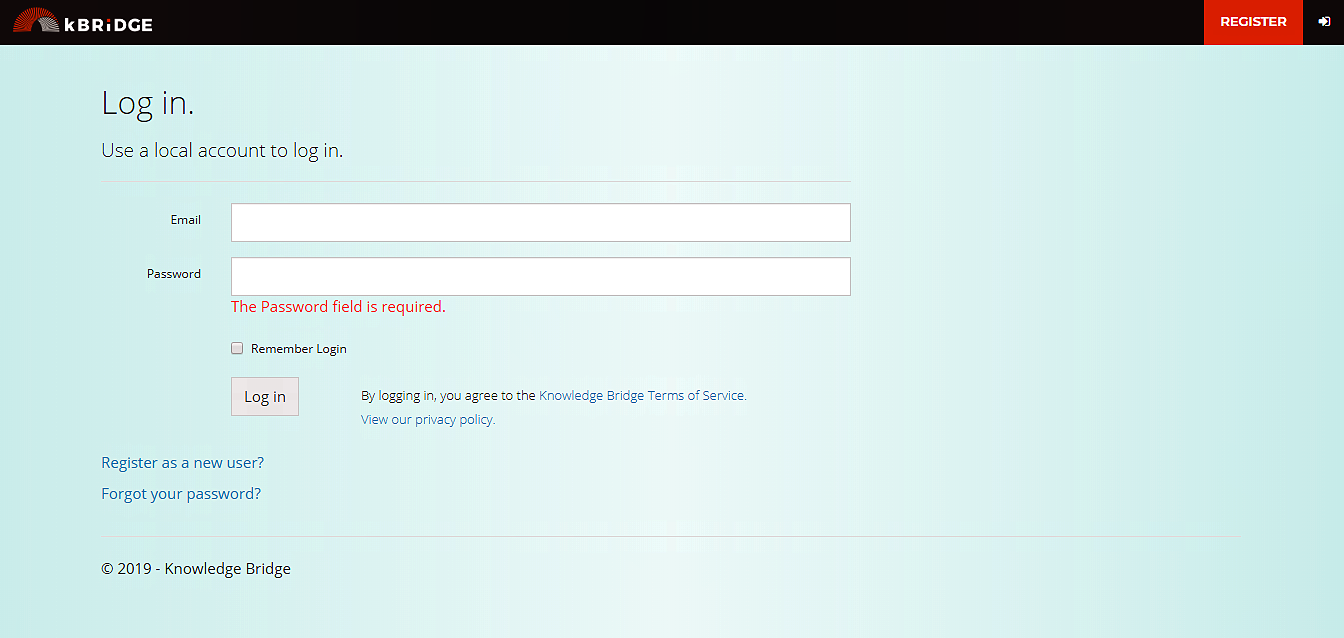
4. Following the prompts in the Register dialog, enter your first and last name, email address, and a password. The Individual Account is selected by default. If your organization has purchased kBridge, select Organization Account.
NOTE: kBridge's password security complies with ISO27001. The password must contain at least one numeric character. The US National Institute of Standards and Technology (NIST) and the Center for Internet Security recommend that your password be strong. This means that it should contain at least 12 characters with 3 character types (letter, numeral, symbol, with mixed case), and be changed every 60 days.
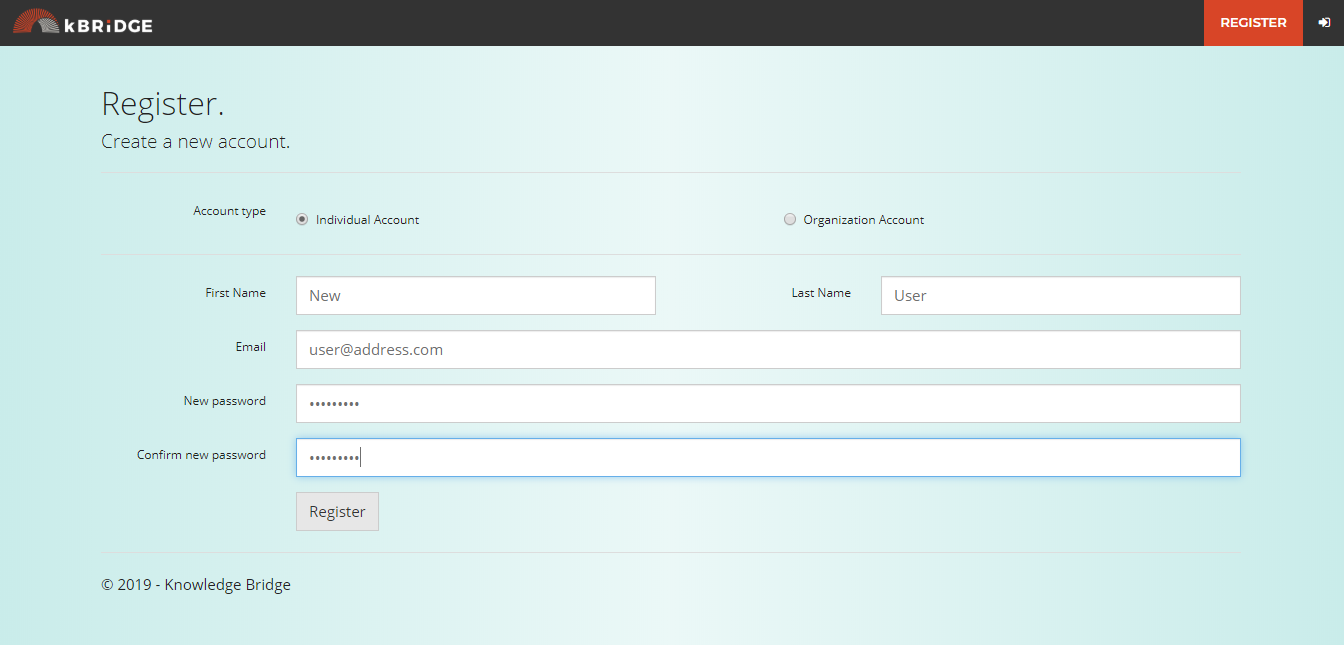
You will receive notification of your registration via the email address you listed in the Register dialog. Simply enter your user name and password the next time you visit Knowledge Bridge, and you are on your way to learning the most comprehensive engineering and sales automation software available on the cloud!
