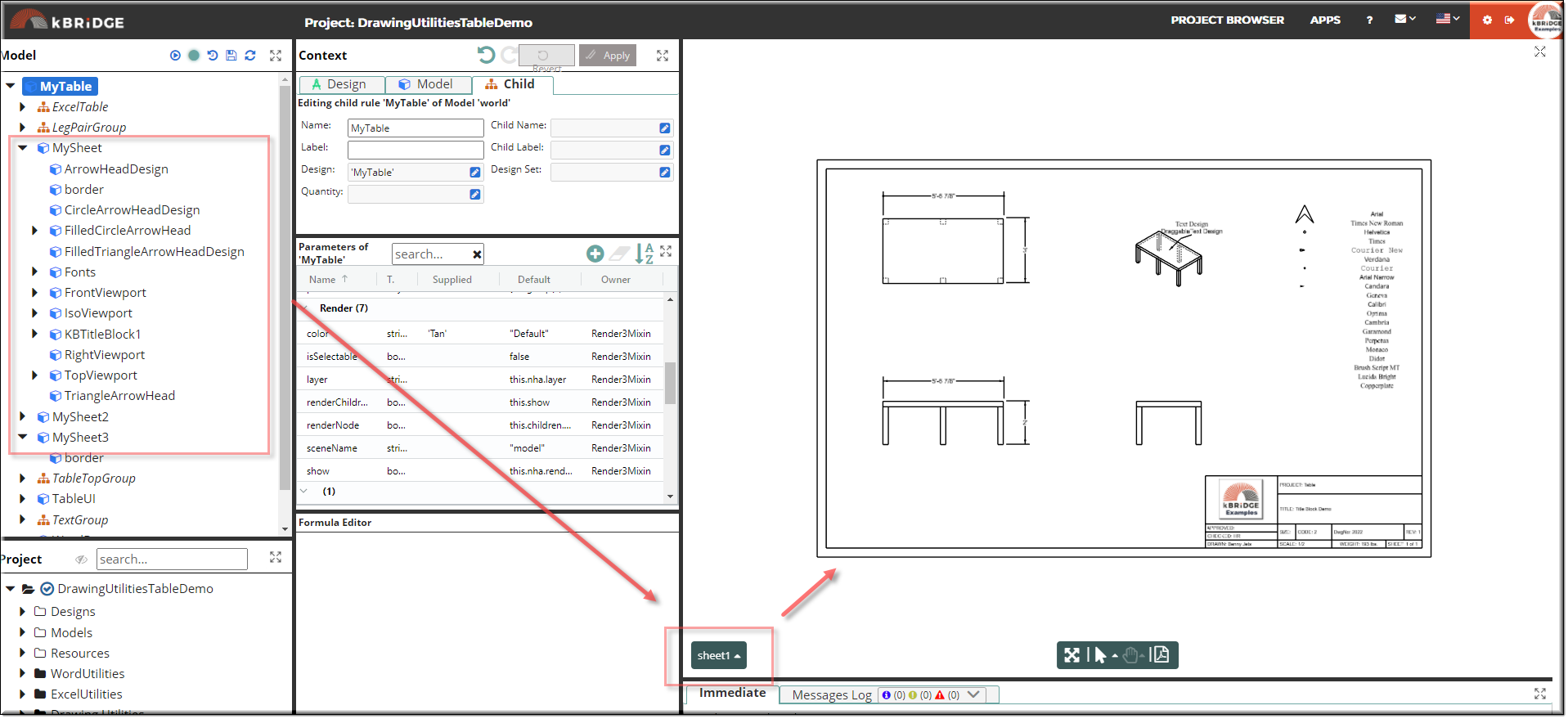Viewports are designs that display views of model space. You create, scale, and place them in paper space in a DrawingSheet. On each DrawingSheet, you can create one or more viewports. Each viewport is like a closed circuit TV monitor of a view of the model at a scale and orientation that you specify.
Within the DrawingSheet you can add a Title Block, Front View, Top View, Side View, ISO View, Text, Shapes and Chart Tables.
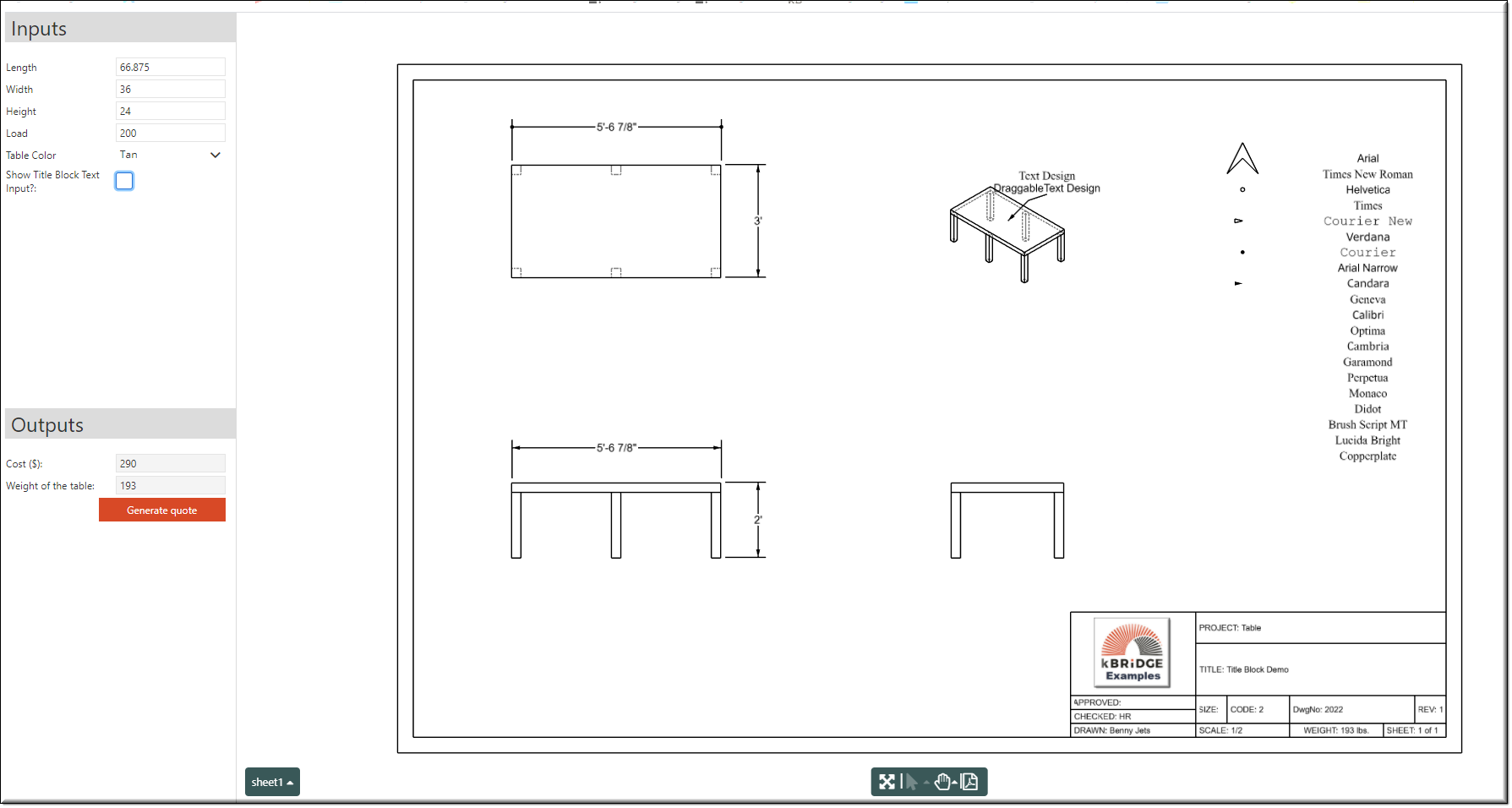
Parameter Rules
| length: | This is the length of the viewport in the x direction. |
| Example: | 6; |
| width: | This is the width of the viewport in the y direction. |
| Example: | 4; |
| position: | Specifies the PositionSpec to be used for positioning this model. This is the position to the center of the viewport. The positions reference point is from the center of the DrawingSheet (p(0,0,0) . |
| Example: | return {origin: p(-5, 3,0)}; |
| camera: | The [Camera] to use for rendering this view. NOTE: Cameras must be defined in world space, not sheet space. |
| Example: |
| isSelectable: | If this is set to true then the dimension text can be moved using the drag icon. Your dimension text isSelectable rule should reference this rule. |
| Example: | true; |
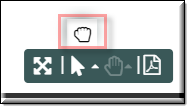
| showBorder: | If true a border will appear around the viewport. |
| Example: | true; |
| showLabel: | Whether to show the 'viewName' as text. (Not yet supported.) |
| Example: | true; |
| renderStyle: | One of 'default', 'wireframe', 'shaded', 'shadedEdges', 'hiddenLine', or 'hiddenLineDashed'. Default is equivalent to shadedEdges. |
| Example: | "hiddenLineDashed" |
| viewedScene: | The name of the Scene to view. |
| Example: | 'model' |
| viewName: | The name of the view to use. This is ignored if 'camera' is supplied. The following set of pre-defined views are available: 'Back', 'Bottom', 'Front', 'Iso', 'Iso2', 'Left', 'Right', 'Top', 'default'. Default is currently 'Iso2'. To use your own custom camera, use the 'camera' parameter. |
| Example: | 'Top' |
| viewScale: | The scale of content in the drawing relative to the model space. This defaults to the 'DrawingSheet' scale. |
| Example: | return 0.05; |
Mixins
DragMixin
RectangleMixin
ViewportRenderMixin
BaseAssembly
RULE NAME |
TYPE |
DEFAULTS |
CATEGORY |
FLAGS |
|---|---|---|---|---|
length |
number |
this.papersize[this.size].xSize |
Inputs |
Cached |
width |
number |
this.papersize[this.size].ySize |
Inputs |
Cached |
position |
any |
{origin: p(0, 0, 0, this.parent.transform )} |
Position |
Cached |
camera |
model |
R.world.RenderLibrary.views[this.viewName] |
Render |
Cached |
isSelectable |
boolean |
true |
Render |
Cached |
showBorder |
boolean |
true |
Render |
Cached |
showLabel |
boolean |
true |
Render |
Cached |
renderStyle |
string |
"hiddenLineDashed" |
Drawing |
Cached |
viewedScene |
string |
"model" |
Drawing |
Cached |
viewName |
string |
"Front" |
Drawing |
Cached |
viewScale |
number |
1.0 |
Drawing |
Cached |
![]()
Project Example:
In your kBridge Examples Projects folder open the project called ‘DrawingUtilitiesTableDemo’.
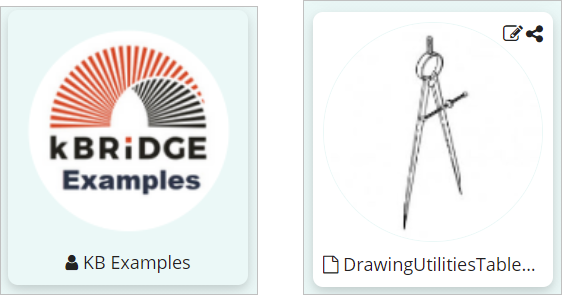
Reference Location:
'world.mytable.mysheet'
Link: https://knowledgebridge.engineer/projects
Open the DrawingUtilitiesTableDemo project.
Under the root (MyTable) there are 3 different examples of DrawingSheets with a Title Block, Front View, Top View, Side View, ISO View and Text.