We will be using your Table Project for this exercise.
You can use a copy of the Table Project in this Self-Guided Training. If you have not produced your own Table project, then jump to the beginning of this section [link to 1st topic, SGT] and go through the Self-guided Training. This will take you through the steps to produce a Table Project.
A working example can be found in your Projects Browser, Open kBridge Examples.
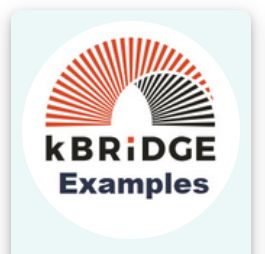
Then open ‘Table_KB_Inventor_Example’
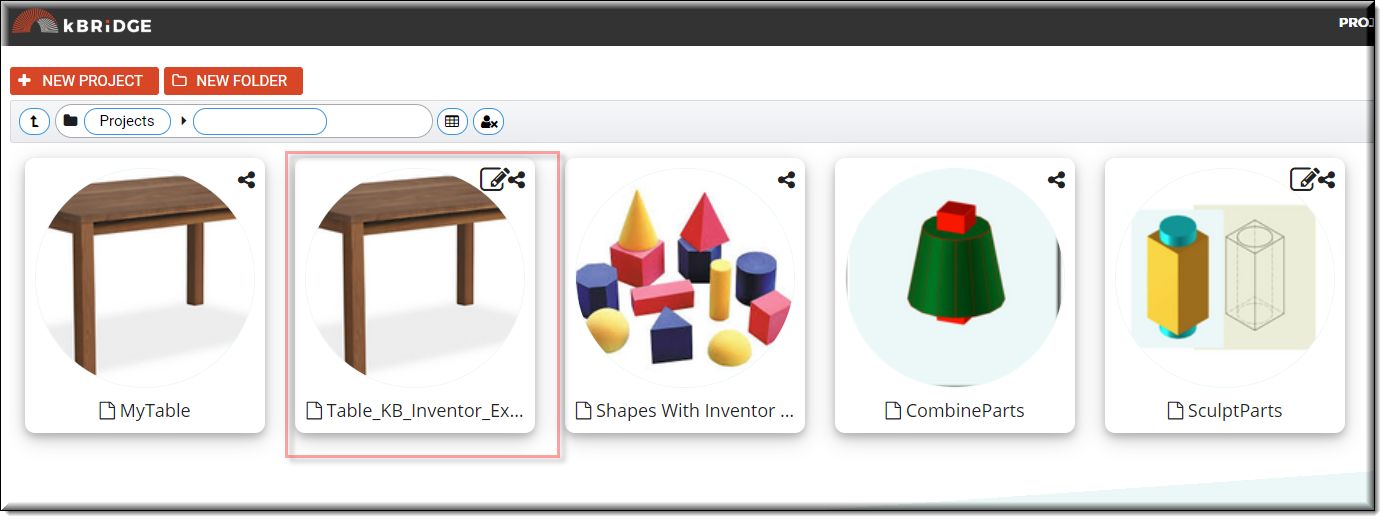
You can refer to this project to see how Excel integration rules work together in the production of an Excel Worksheet.
In ‘Table_KB_Inventor_Example’ the ExcelTable is a child of DrawingDocumentTable0. In your Table project you will be inserting the ExcelTable directly under a different design, Table or MyTable.
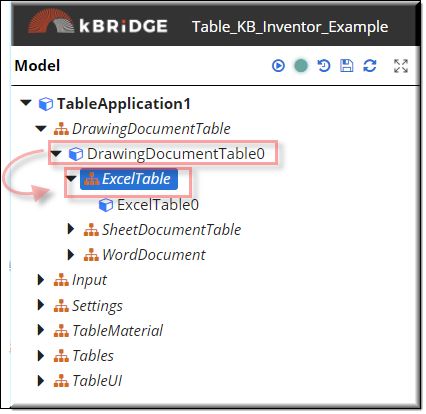
Setting up your own table project
Click on the Key (Edit) icon in the upper left of your project icon.
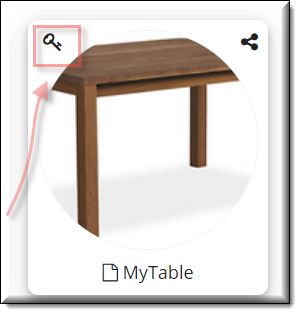
In the Edit Project dialog, select ExcelUtilities from the Available area of the References and use the blue arrow to bring it into the Selected area.
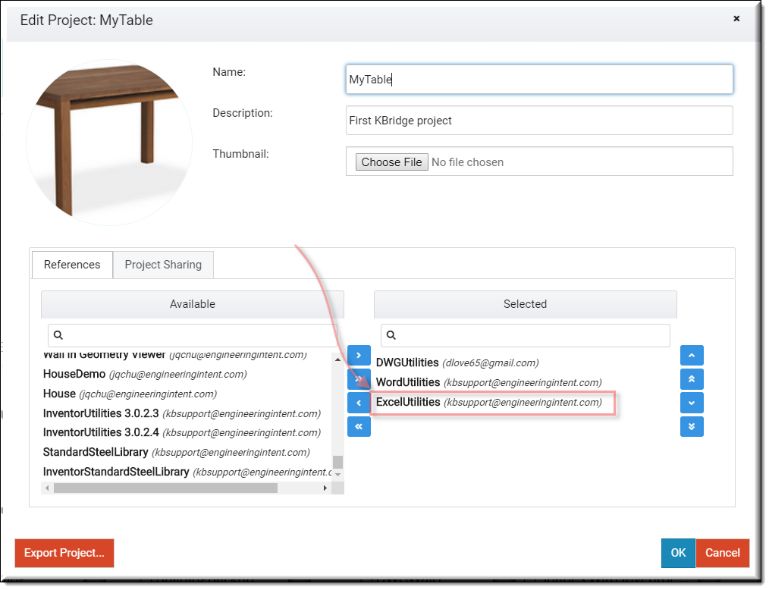
Click OK