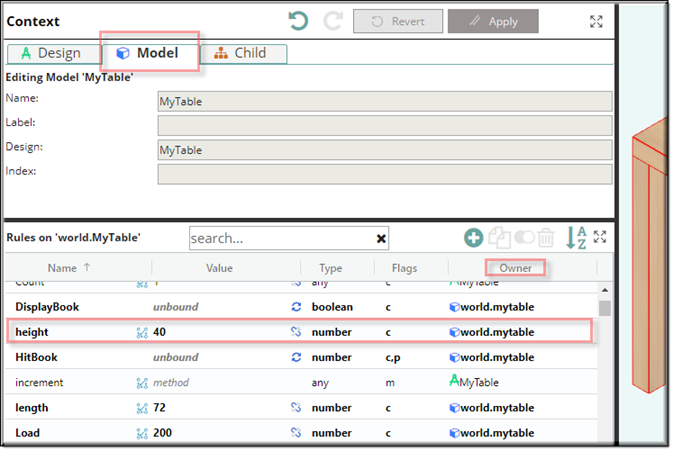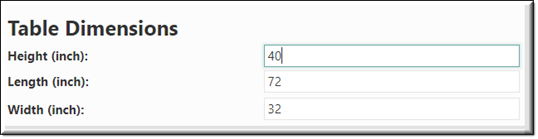
Description
A UINumericInput control is used to display, or accept as input, an integer or number. Programmers make use of the UINumericInput control to let the user view or change a numeric value. A UINumericInput object is used to display a number on a form or to get user input while a program is running.
Parameter Rules
| bindParent: | This the refChain to the design where your target resides. |
| Example: | R.rootModel |
| bindTarget: | The target is the name of the rule you want as the target. |
| Example: | "height" |
| *max: | Maximum numeric value. |
| Example: | 120 |
| *min: | Minimum numeric value. |
| Example: | 12 |
| sequenceNo: | This is the sorting number within the UIContainer or UIFieldset that the design will appear. |
| Example: | 1 |
| title: | This sets the title if desired. Leave blank if title is not needed. |
| Example: | "Height (inch):" |
| tooltip: | The text put here will show up when the user moves or hovers the mouse pointer over a trigger area. |
| Example: | "Height is from the floor to the top of the table." |
*max: If the user enters a number greater than the max value then the value box will be outlined in red and when the user does a mouse over a message will appear “numeric value must be smaller than 120”.

*min: If the user enters a number less than the min value then the value box will be outlined in red and when the user does a mouse over a message will appear “numeric value must be greater than 12”.

Also if a value other then a number is entered you will see this message:

Mixins
UITitleMixin
UIInputMixin
UIStyleMixin
BaseNode
BaseModel
RULE NAME |
TYPE |
DEFAULTS |
CATEGORY |
FLAGS |
|---|---|---|---|---|
bindParent |
any |
undefined |
UI |
Cached |
bindTarget |
string |
“” |
UI |
Cached |
max |
number |
Number.MAX_VALUE |
UI |
Cached |
min |
string |
-Number.MAX_VALUE |
UI |
Cached |
sequenceNo |
number |
0 |
||
title |
string |
“” |
UI |
Cached |
tooltip |
string |
“” |
UI |
Cached
|
![]()
Project Example:
In your kBridge Examples Projects folder open the project called ‘MyTable’.
Reference Location:
“world.mytable.tableui.tableui0.inputscontainer.inputscontainer0.contentfieldset.contentfieldset0.contentpanel.contentpanel0.
contentcontainer.contentcontainer0.dimensionfieldset.dimensionfieldset0.heightinput.heightinput0”
Link: https://knowledgebridge.engineer/projects
Open the MyTable project.
Press the UI start icon to start the User Interface.
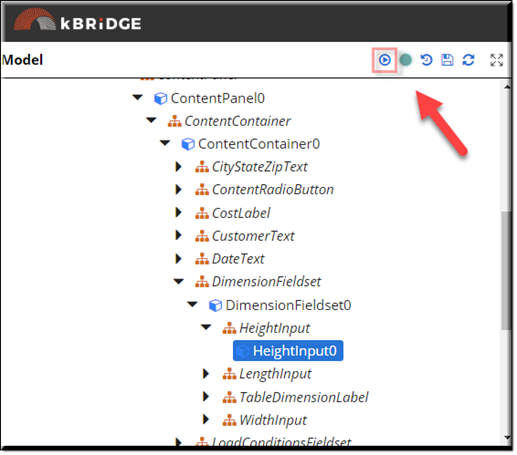
A rule was created in the root (MyTable) called ‘height’ which is a number type with a default of ‘36’. When a new number (40) is entered in the UINumericInput it sets the ‘height’ to the new value.
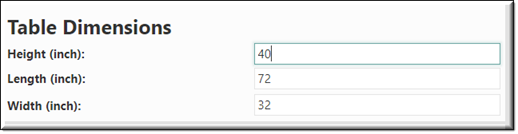
In the example image below, ‘40’ was entered. While in the Model tab in the Context window, you can see that the rule is getting its value from the UI by the ‘world.mytable’ in the Owner column. Also the text in in bold.