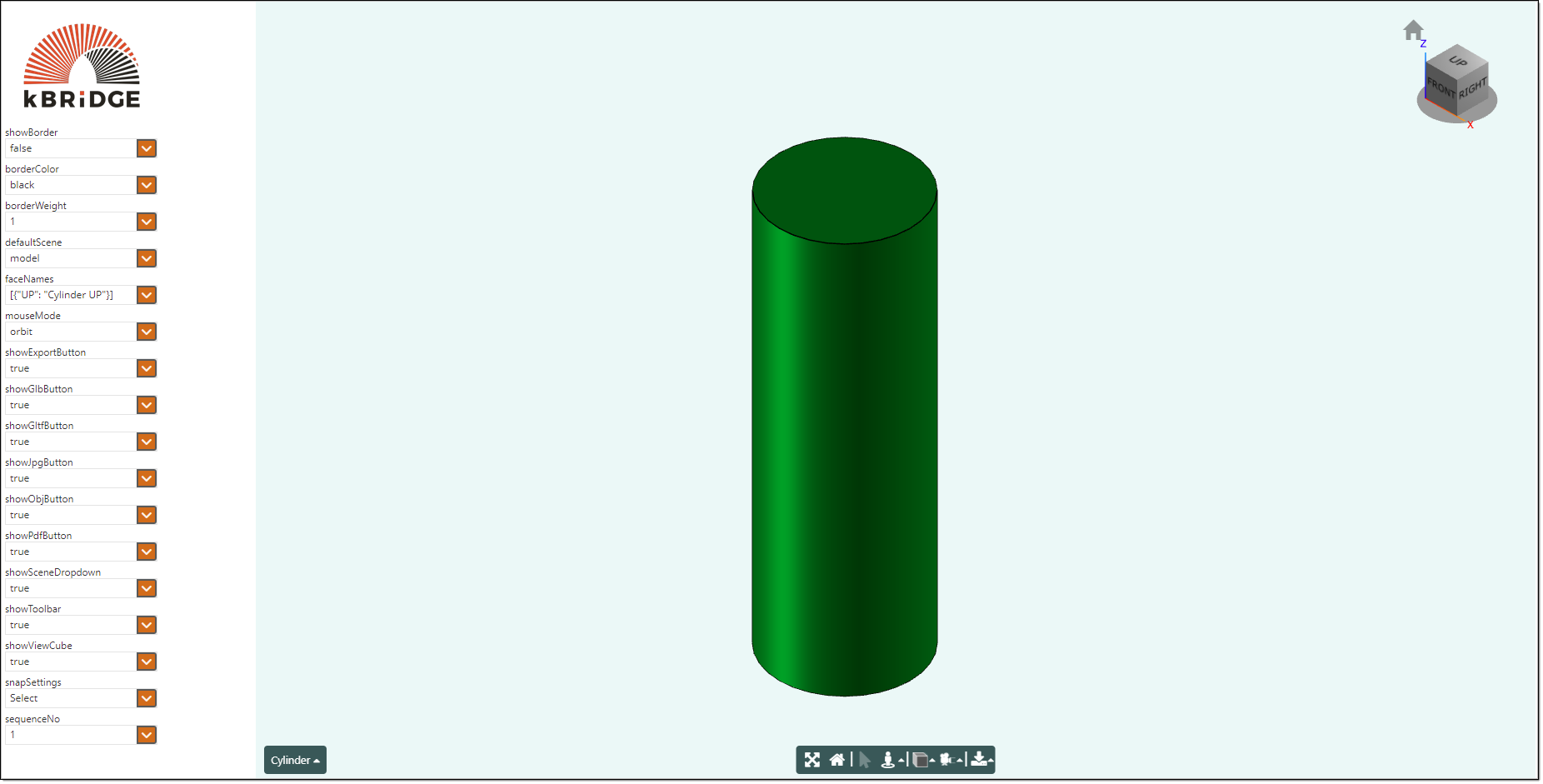The UIGeometryViewer area is on the right in the image below.
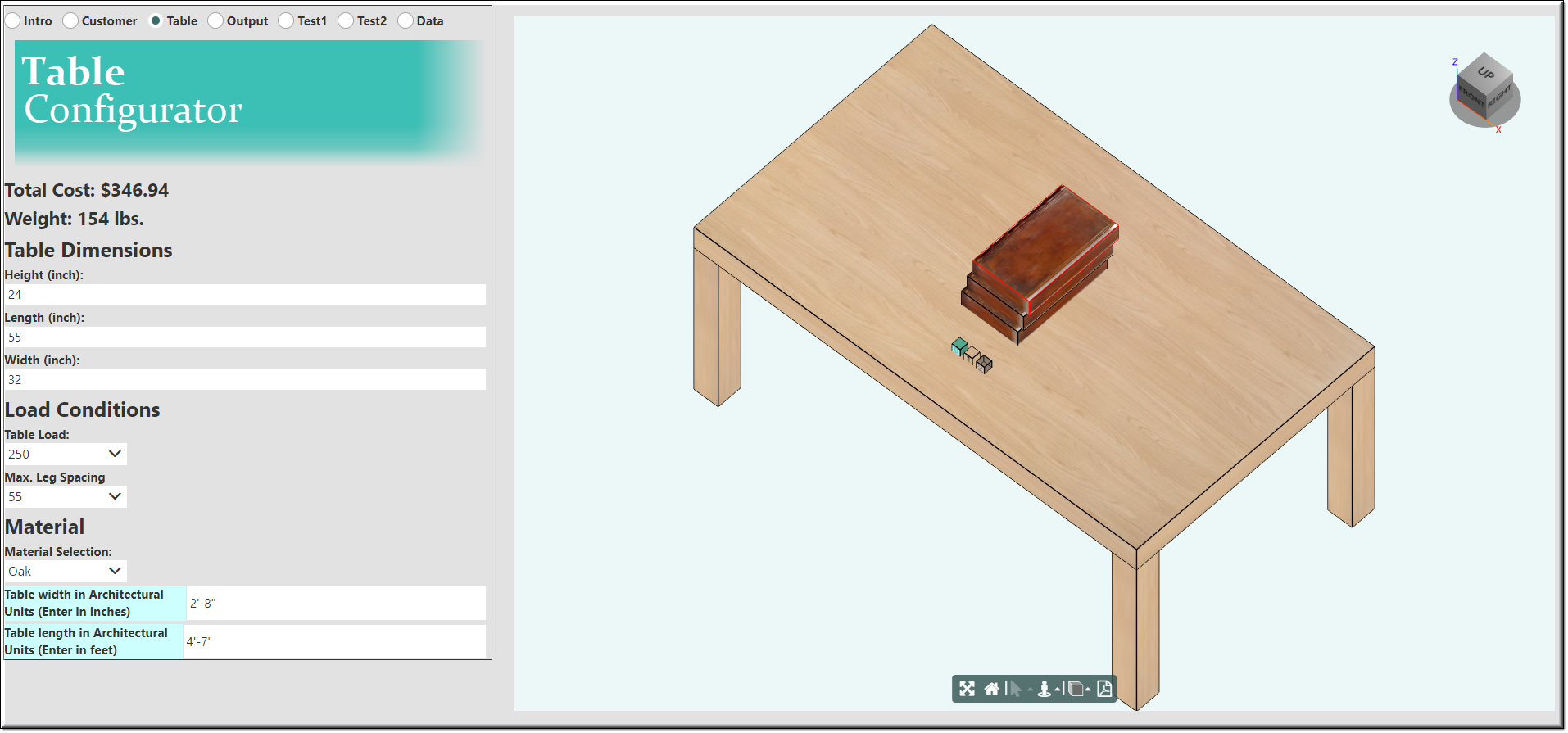
Description
The UIGeometryViewer is an important part of the User Interface. It will render what is displayed in the kBridge Editors graphics window display area.
As the user makes changes in the User Interface, the UIGeometryViewer will display those model changes instantly.
Parameter Rules
| borderColor: | This determines the color of the border around the UIGeometryViewer area. |
| Example: | "#E2E2E2" |
| borderWeight: | This determines the thickness of the border around the UIGeometryViewer area. |
| Example: | 20 |
| defaultScene: | The name of the initial scene being viewed. |
| Example: | "model" |
| faceNames: | Face names (More information to come). |
| Example: | [{"UP": "Cylinder UP"}]; |
| mouseMode: | One of 'pan', 'orbit', 'zoom', 'drag'. |
| Example: | 'orbit' |
| selectionMode: | One of 'single', '?' |
| Example: | 'single' |
| selectionSetBindParent: | The parent of the selectionSet binding rule. |
| Example: | this |
| selectionSetBindTarget: | The name of the selectionSet binding rule. |
| Example: | "selectionSet" |
| showBorder: | Sets whether to show the border around the UIGeometryViewer. |
| Example: | true |
| showExportButton: | Whether to show the Export options button |
| Example: | true |
| showGlbButton: | Whether to show the export GLB button. GLB is a file format for 3D scenes and models. ... |
| In addition, Microsoft Windows 10 has a program installed by default, called 3D Viewer, which can display and manipulate GLB files. |
| This program allows you to enable Mixed Reality mode, where your 3D models can immersed in the real world. |
| Example: | true |
| showGltfButton: | Whether to show the export GLTF button. glTF™ (GL Transmission Format) is a royalty-free specification for the efficient transmission |
| and loading of 3D scenes and models by engines and applications. glTF minimizes the size of 3D assets, and the runtime processing |
| needed to unpack and use them. This can also be viewed by the Microsoft Windows 10 3D Viewer. |
| Example: | true |
| showJpgButton: | Whether to show the export JPG button. The definition of a jpg or jpeg, is a file type for images and a means of compressing an image. |
| Example: | true |
| showObjButton: | Whether to show the export OBJ button. Files in OBJ format can be opened with Autodesk Maya 2013, Blender, and MeshLab in |
| Microsoft Windows, Mac OS, and Linux platforms. |
| Example: | true |
| showPdfButton: | Whether to show the export PDF button. PDF stands for the Portable Document Format, used to display documents in an electronic |
| form independent of the software, hardware or operating system they are viewed on. Adobe's Acrobat Reader is the official tool for reading PDFs. |
| Example: | true |
| showSceneDropdown: | Whether to show the scene dropdown control. The Scene dropdown in located in the lower left corner of the viewer. |
| Example: | true |
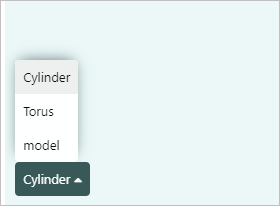
| showToolbar: | Whether to show the toolbar |
| Example: | true |
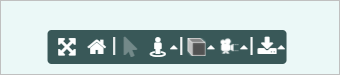
| showViewCube: | Whether to show the view cube. |
| Example: | true |
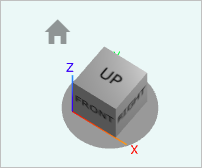
| snapSettings: | The current snap settings. |
| Example: | true |
| sequenceNo: | Sorting number for the position of the UIGeometryViewer. |
| Example: | 1 |
| height: | Height of UIGeometryViewer area. |
| Example: | "fill" |
| Choices: | Possible values are "full", "auto" and "fill". |
| width: | Width of UIGeometryViewer area. |
| Example: | "fill" |
| Choices: | Possible values are "full", "auto" and "fill". |
Mixins
UIContainerMixin
UIControlMixin
UIStyleMixin
BaseNode
BaseModel
RULE NAME |
TYPE |
DEFAULTS |
CATEGORY |
FLAGS |
|---|---|---|---|---|
borderColor |
string |
"black" |
UI |
Cached Spec |
borderWeight |
number |
1 |
UI |
Cached Spec |
defaultScene |
string |
"model" |
UI |
Cached Spec |
faceNames |
any |
{} |
UI |
Cached Spec |
mouseMode |
string |
"orbit" //pan, zoom, drag |
UI |
Cached Spec |
selectionMode |
string |
"single" |
UI |
Cached |
selectionSetBindParent |
any |
this |
UI |
Cached Spec |
selectionSetBindTarget |
string |
"selectionSet" |
UI |
Cached Spec |
showBorder |
boolean |
false |
UI |
Cached Spec |
showExportButton |
boolean |
true |
UI |
Cached |
showGlbButton |
boolean |
true |
UI |
Cached |
showGltfButton |
boolean |
true |
UI |
Cached |
showJpgButton |
boolean |
true |
UI |
Cached |
showObjButton |
boolean |
true |
UI |
Cached |
showPdfButton |
boolean |
true |
UI |
Cached |
showSceneDropdown |
boolean |
true |
UI |
Cached |
showToolbar |
boolean |
true |
UI |
Cached |
showViewCube |
boolean |
true |
UI |
Cached |
snapSettings |
any |
{size: 1.0, color: "yellow", highlightColor: "green", transparency: 0.5, visibleDistance: 5.0, snapDistance: 0.1 } |
UI |
Cached Spec |
![]()
Project Example:
In your kBridge Examples Projects folder open the project called ‘UI Geometry Viewer’.
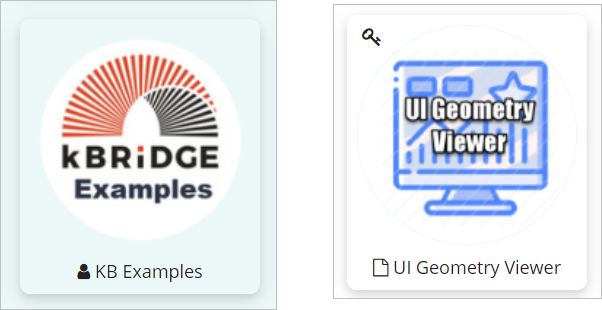
Reference Location:
'world.geometry_viewer.uitemplate.myuigeometry'
Open the UI Geometry Viewer.
Press the UI start icon to start the User Interface.
Here you can try out the different features.