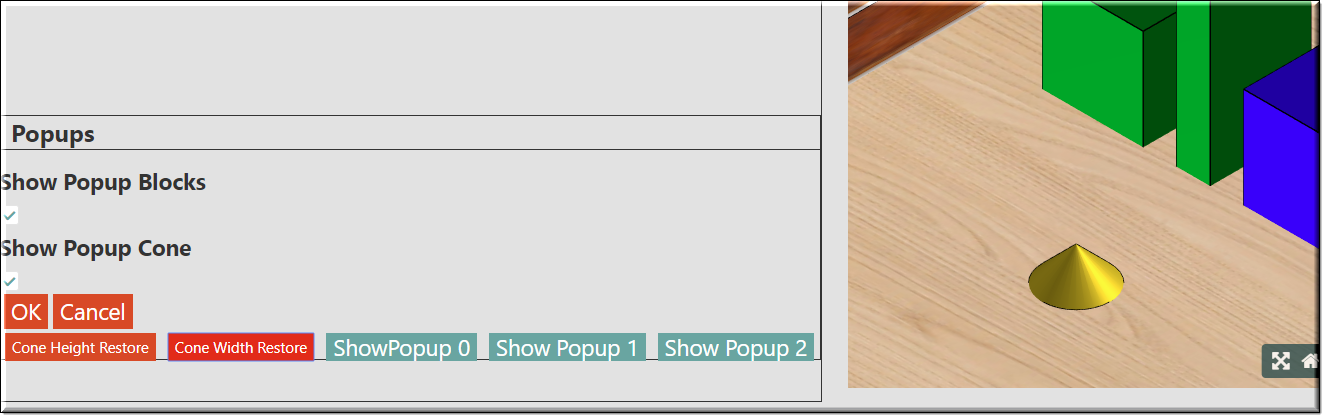Description
When you run your model in the user interface the user will be supplying values to your designs. These values can be viewed in kBridkge in the 'Model' tab.
With the UIDeleteModelRuleButton you can tell it which model rule value that you would like to delete. This will cause the model rule value to resort to its
default value.
Parameter Rules
| ownerRefChain: | The reference chain of the model that the rule was create on. |
| Example: | R.rootModel.MyCone.refchain; |
| ruleName: | The name of the model rule that you want to delete its value and have its value return to its default value. |
| Example: | 'height' |
Mixins
UIButtonMixin
UIControlMixin
UiStyleMixin
BaseNode
BaseModel
RULE NAME |
TYPE |
DEFAULTS |
CATEGORY |
FLAGS |
|---|---|---|---|---|
ownerRefChain |
string |
"" |
Inputs |
Cached |
ruleName |
string |
"" |
Inputs |
Cached |
![]()
Project Example:
In your kBridge Examples Projects folder open the project called ‘MyTable’.
Reference Location:
“world.mytable.tableui.tableui0.inputscontainer.inputscontainer0.contentfieldset.contentfieldset0.contentpanel.contentpanel0.myblockuipopup.leftpanel.popupcontrol.coneheightrestore”
Link: https://knowledgebridge.engineer/projects
Open the MyTable project.
Press the UI start icon to start the User Interface.
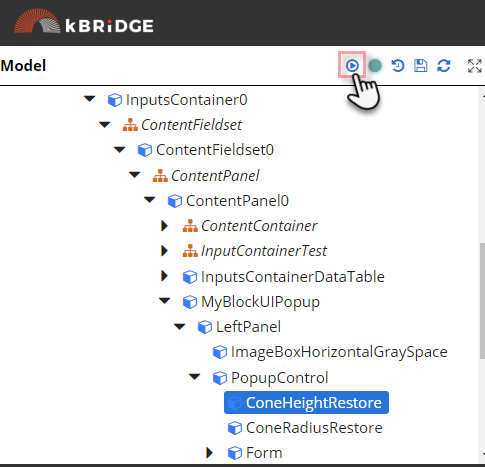
Select the 'Test1' from the radiobuttons at the top of the screen.

In the Graphics window, right click on the Cone and a UIDialog menu will pop-up. Set the Height: 8 and the radius: 3.
Click OK.
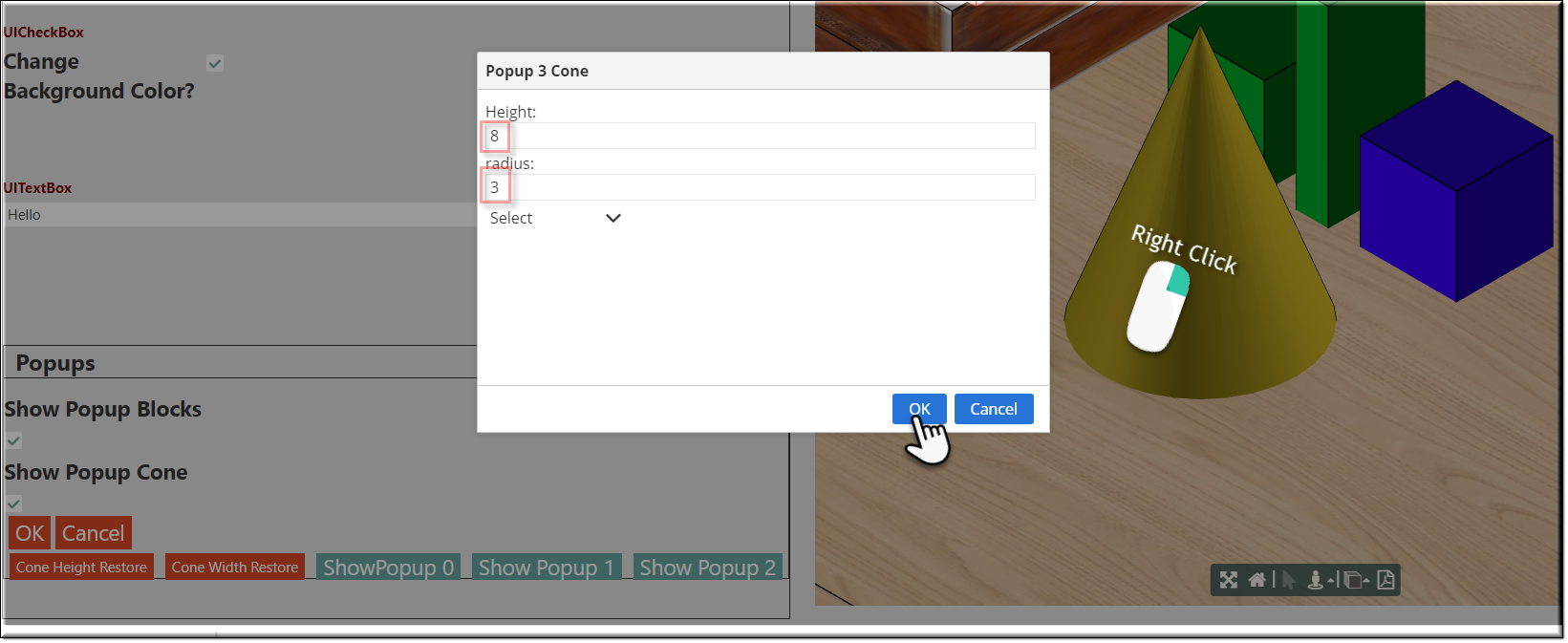
Towards the bottom of the screen select the 'Cone Height Restore' and the 'Cone Width Restore' buttons .
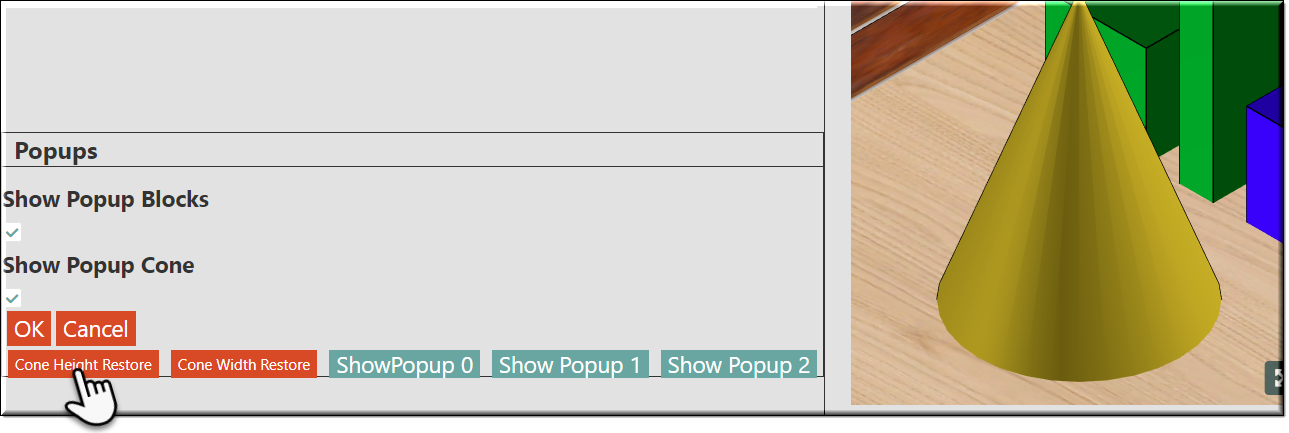
The cone was re-sized to its default height and radius values.