NOTE: at the end of this exercise, see the last step to delete the supplied formula for the rule you create in this topic.
In the Project Tree, click on Leg in the Project Tree under the Designs folder and create a testRef rule.
Table Design Rule |
|||
Name: |
testRef |
Special Instructions: |
|
Type: |
string |
|
|
Flags: |
Parameter |
Category: |
None |
Formula: |
(leave rule at the default [0.0]) |
||
1.Click on Leg0 in the Model Tree in the Design context. The testRef rule's formula will be the default 0.0
2.Enter the code in the Rule Editor as shown in the screen shot below. IMPORTANT: use semicolons (;) at the end of each return
3.Check the value of testRef in the Immediate pane for each Child by highlighting each in turn and typing this.testRef
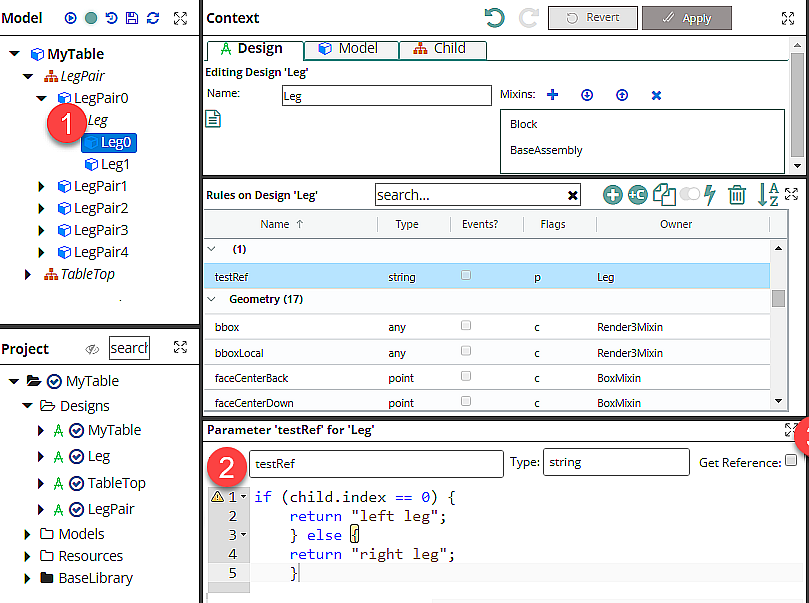
4. In the Model Tree, click on Leg model, navigate to the testRef rule, highlight it and click the Clear Supplied Formula icon, ![]()
Also, in the Project Tree, click on Leg and delete the testRef rule.
Doing both prevents the testRef rule from being applied to later changes to the Leg model, as well as ensures that testRef will not accompany any further addition of the Leg Design to the Model Tree.