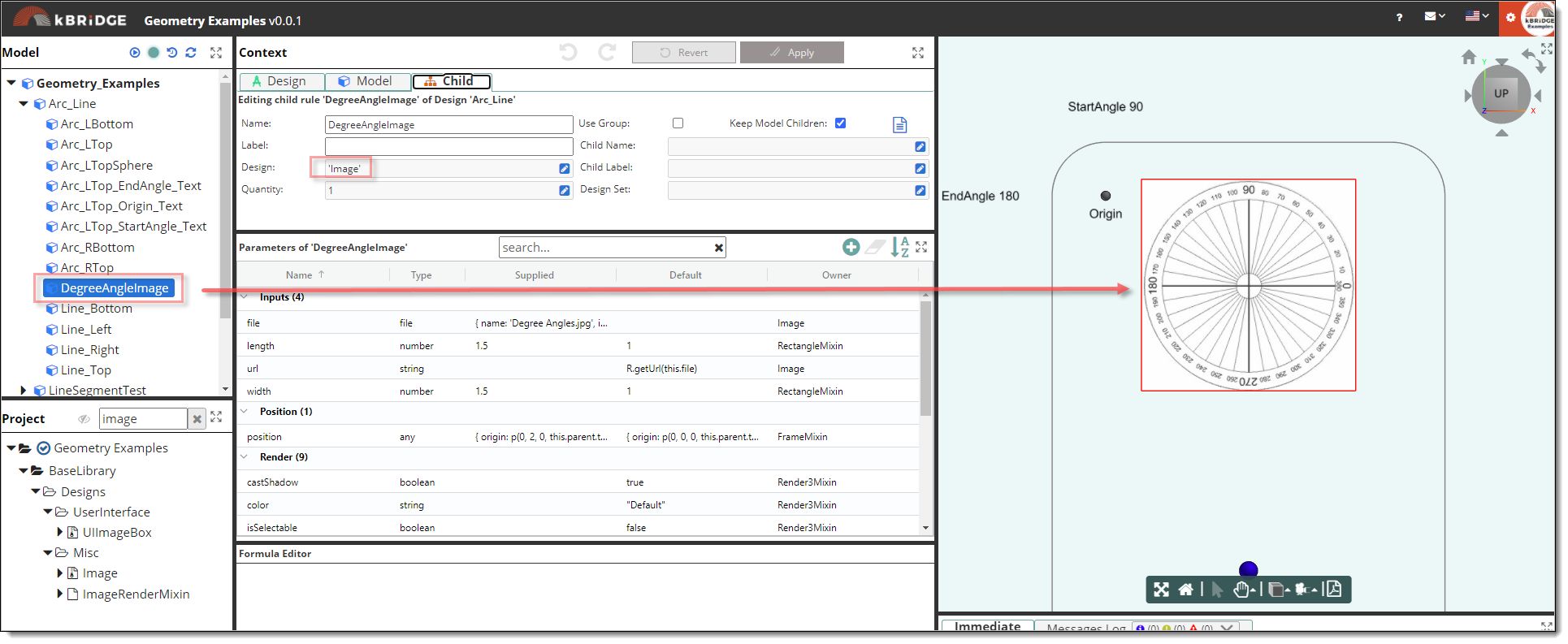Description
The Image Design allows the user to import an image into the project model.
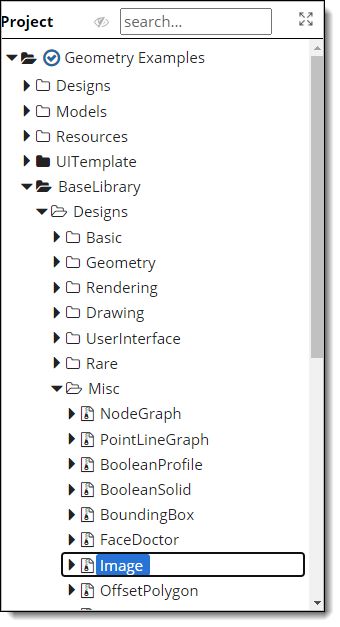
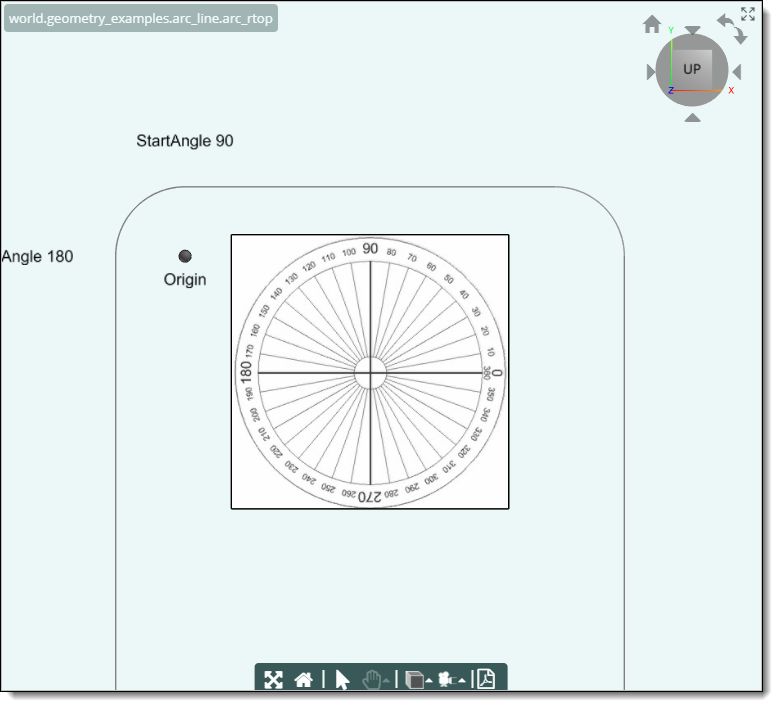
Parameter Rules
| file: | The image must first be imported into the Resource folder in the Project tree. Jpg and png files are supported. |
While in the 'file' parameter rule, select the Get Reference check box, then select the image that you imported into the
Resource folder. The value will automatically fill in. Apply changes.
| Example: | { name: 'Degree Angles.jpg', id: '71f00825-5146-419a-a36b-08d879c3f3bc' }; |
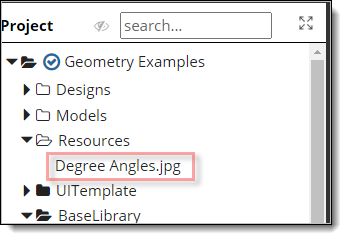
| length: | The size of the image in the X direction. |
| Example: | 1.5 ; |
| width: | The size of the rectangle in the Y direction. |
| Example: | 1.5 ; |
Mixins
BoxMixin
BlockRenderMixin
BaseAssembly
RULE NAME |
TYPE |
DEFAULTS |
CATEGORY |
FLAGS |
|---|---|---|---|---|
file |
file |
<None> |
Inputs |
Cached Required |
length |
number |
1 |
Inputs |
Cached |
width |
number |
1 |
Inputs |
Cached |
![]()
Project Example:
In your kBridge Examples Projects folder, open the project called ‘Geometry Examples’.
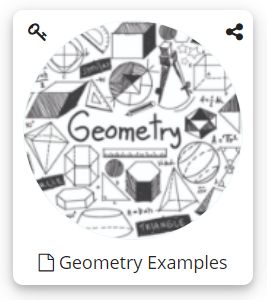
Reference Location:
'world.geometry_examples.arc_line.degreeangleimage'
Link: https://knowledgebridge.engineer/projects
Open the Geometry Examples project.
If you look at the Geometry Examples design you will see the Image design. Here is an example of an image placed in the model.